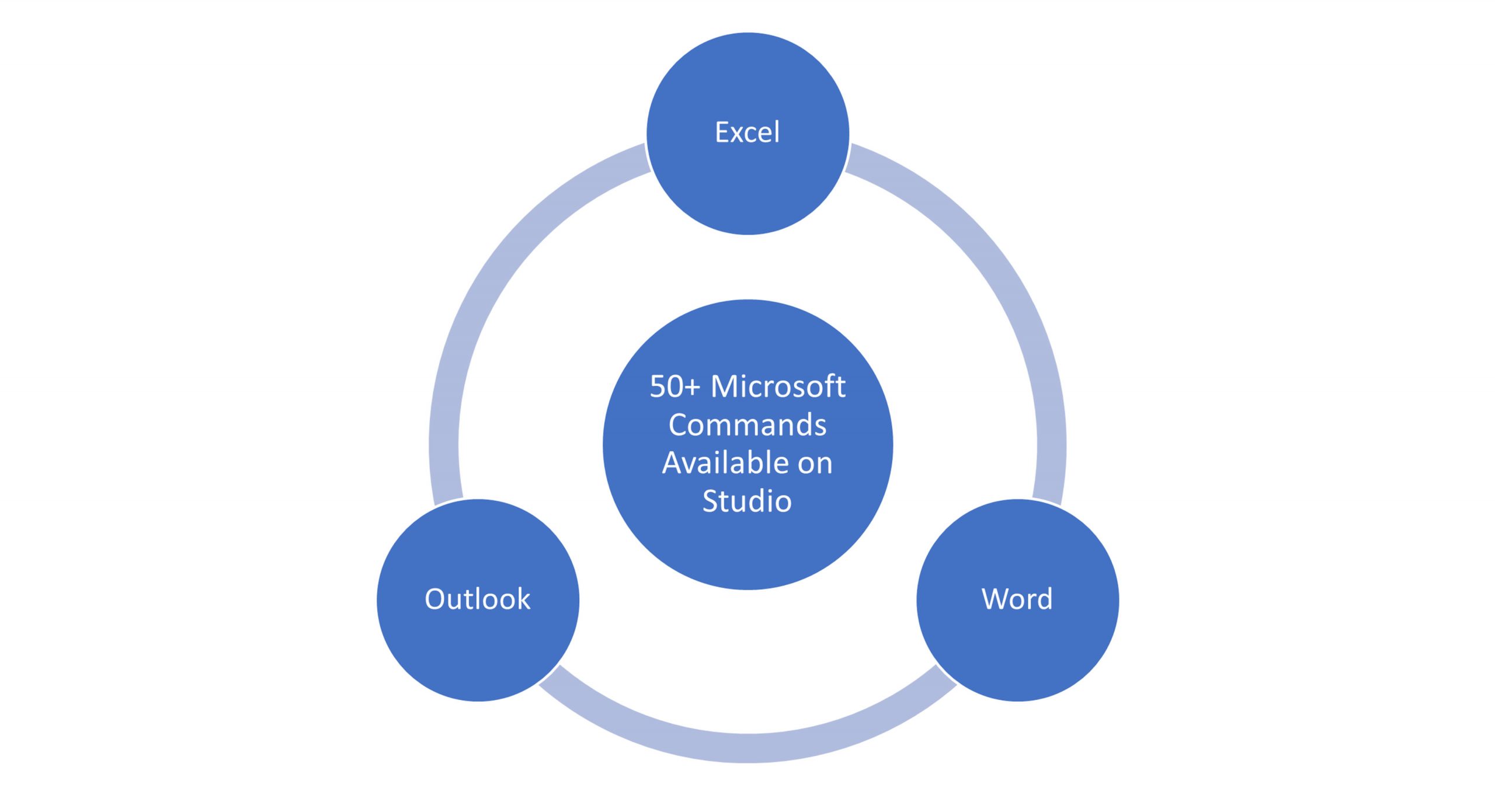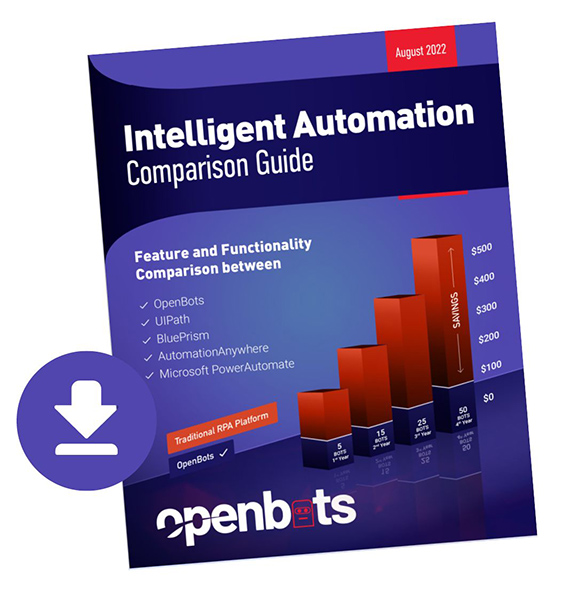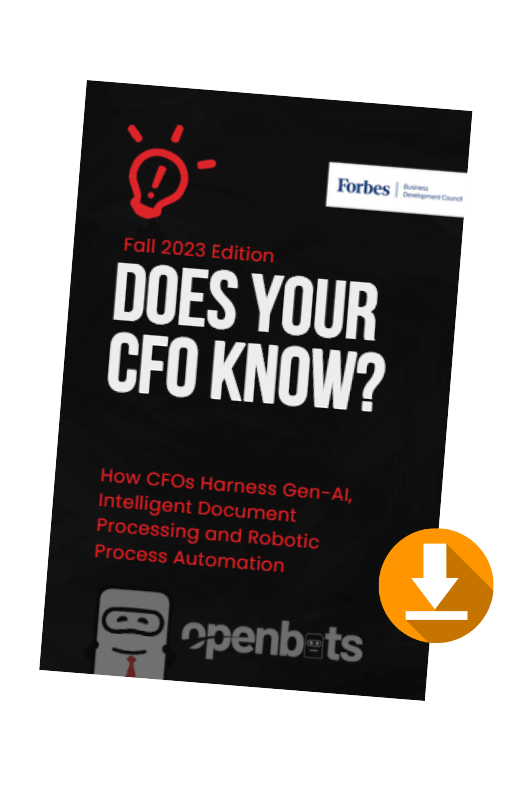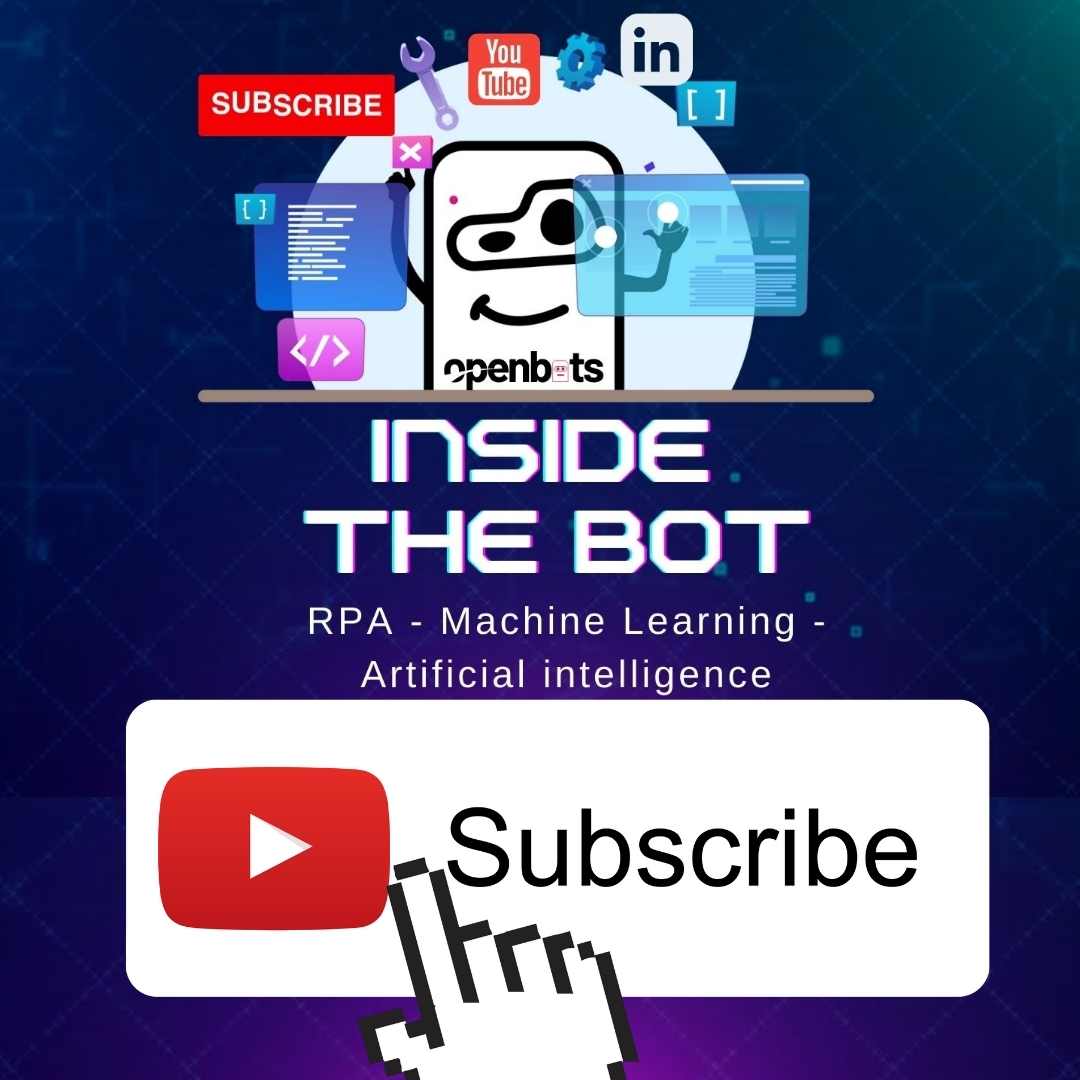Simplify Office Automation with OpenBots
 by
Ashish Nangla - July 15, 2021
by
Ashish Nangla - July 15, 2021

About Ashish Nangla
An InsureTech Leader with more than 16 years in the Insurance & Financial Services industry, Subject Matter Expert in User Experience (UX), Blockchain (Distributed Ledger including Ethereum, Hyperledger, Quorum, Corda), Artificial Intelligence (AI) & Machine Learning, Predictive Analytics, Chat Bots, Internet of Things (IOT), Usage Based Insurance and Cloud. Ashish is an Avid supporter of the technological evolution and is constantly exploring the possibilities of how technology and innovation can be leveraged to add more value businesses and their processes. At OpenBots, Ashish’s vision is to democratize enterprise RPA by eliminating bot license costs and make automation and the benefits that come with it more accessible to all.
Recent Posts
Related Blog Posts

Innovation in Insurance: The Strategic Power of Data
The Deloitte AI Institute revealed a pivotal shift in the mindset of innovative insurance firms. Unlike their counterparts, these firms don’t treat data as a costly necessity or a byproduct of operations…
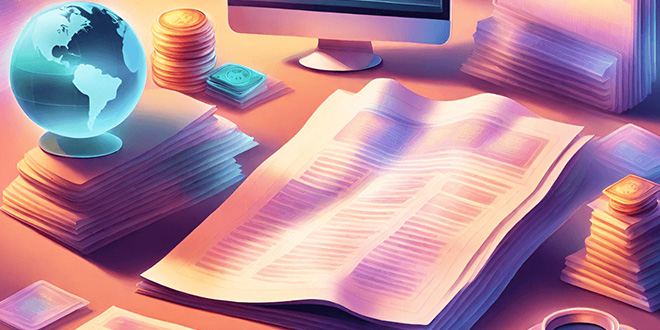
Automating Asset and Wealth Management Term Sheets with Enterprise AI
In this article, we’ll cover the practical outcomes of embracing AI, particularly in automating term sheets within platforms such as Salesforce…

Fax Data Efficiency: Practical Healthcare Transformation
To give you practical aspects of healthcare transformation, we brought in Reno, a healthcare transformation data expert. His focus? The intake side and referral processes…