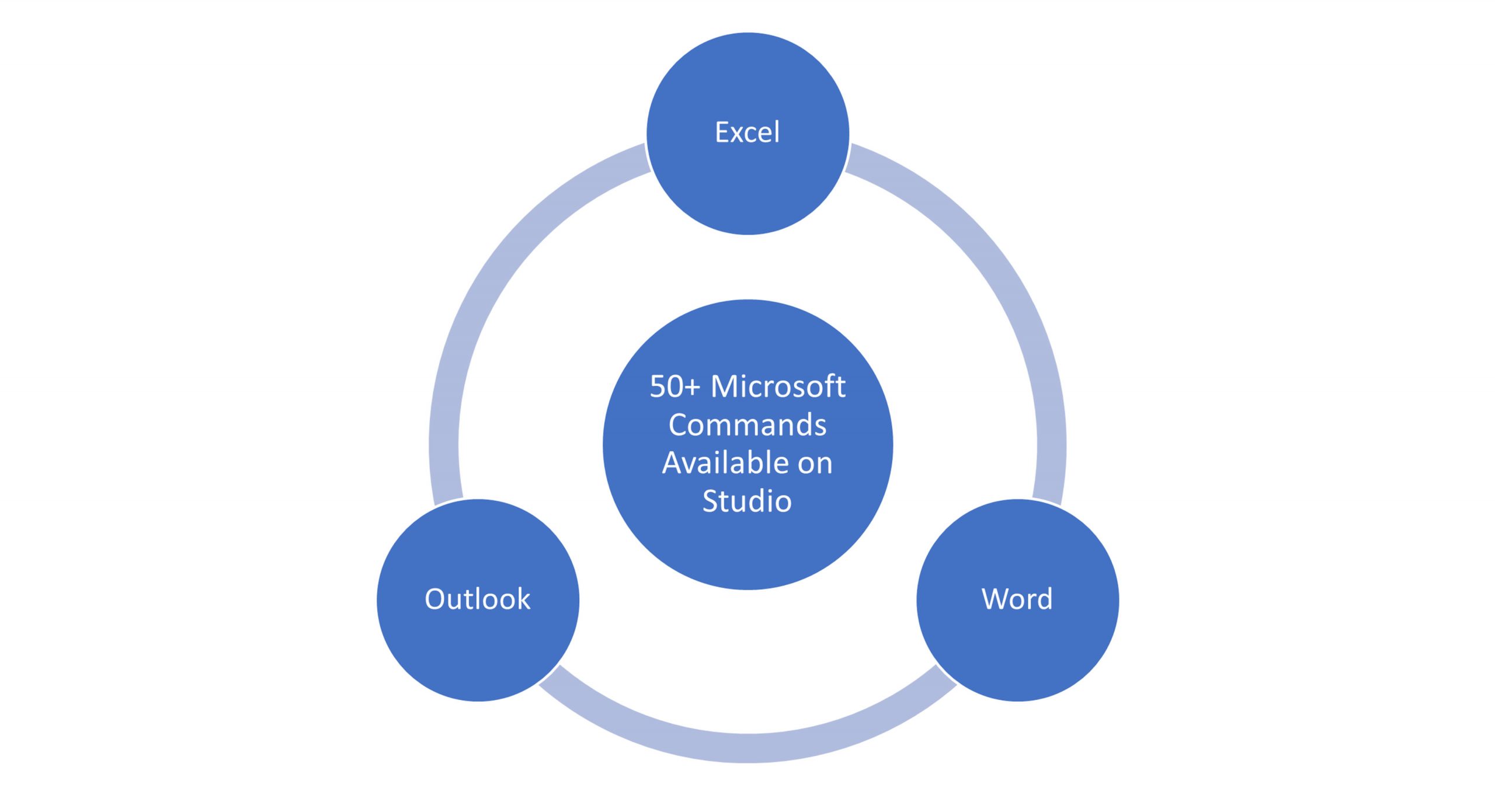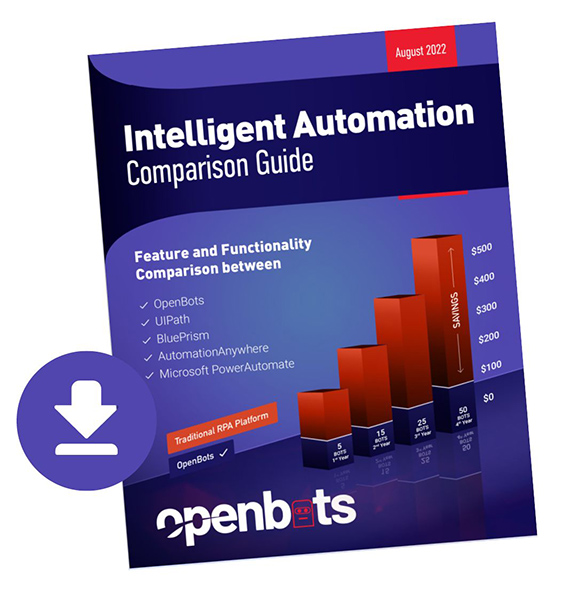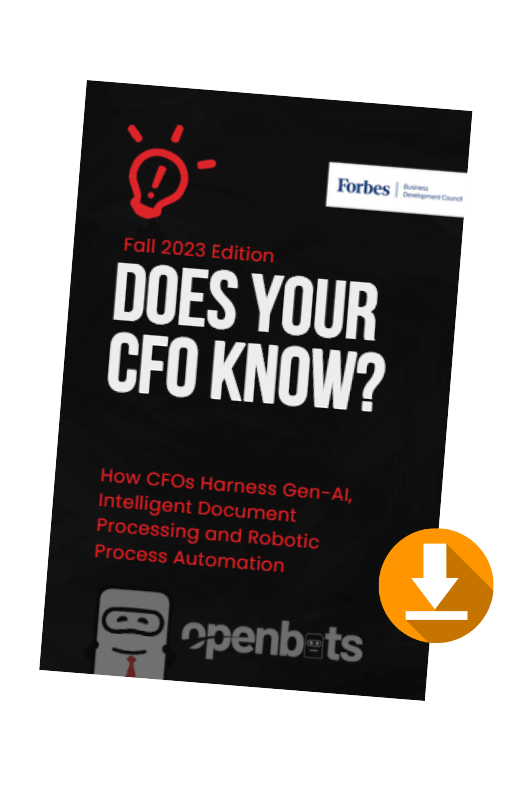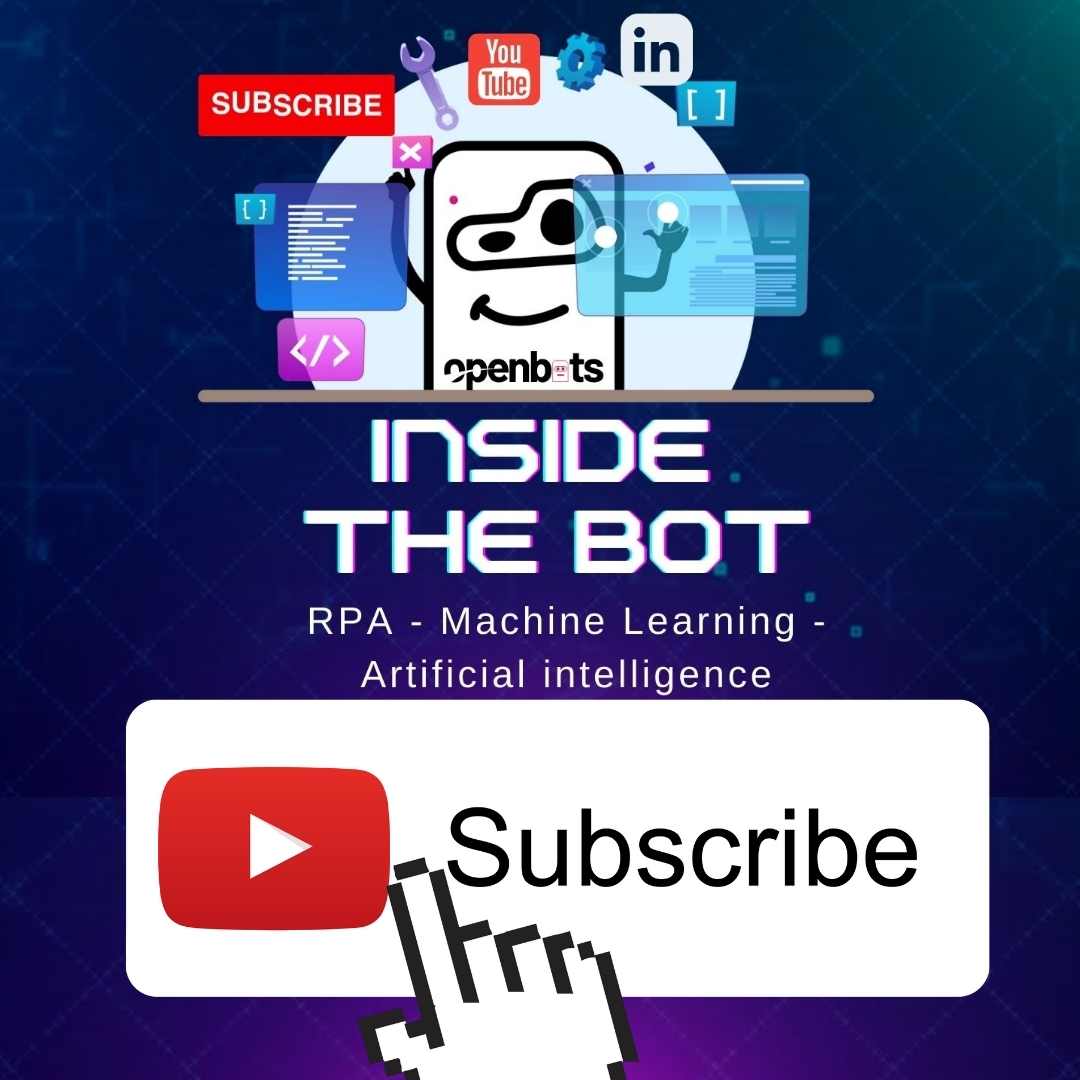Simplify Office Automation with OpenBots
 by
Ashish Nangla - July 15, 2021
by
Ashish Nangla - July 15, 2021

About Ashish Nangla
An InsureTech Leader with more than 16 years in the Insurance & Financial Services industry, Subject Matter Expert in User Experience (UX), Blockchain (Distributed Ledger including Ethereum, Hyperledger, Quorum, Corda), Artificial Intelligence (AI) & Machine Learning, Predictive Analytics, Chat Bots, Internet of Things (IOT), Usage Based Insurance and Cloud. Ashish is an Avid supporter of the technological evolution and is constantly exploring the possibilities of how technology and innovation can be leveraged to add more value businesses and their processes. At OpenBots, Ashish’s vision is to democratize enterprise RPA by eliminating bot license costs and make automation and the benefits that come with it more accessible to all.
Recent Posts
Related Blog Posts

7 High-Impact Use Cases of RCM Automation
The current financial pressures on healthcare providers are increasing: declining margins, staffing difficulties, increasing administrative workloads, regulatory complexity, and patient […]

Agentic AI’s Untapped Power in Streamlining Prior Authorizations
The original goal of prior authorization was to help keep healthcare costs down, not to get in the way of […]

OpenBots Launches Suite of AI Agents for Autonomous Revenue Cycle Management
OpenBots Inc. is transforming healthcare financial operations with the launch of its AI-powered suite of eight Autonomous Revenue Cycle Management (RCM) Agents…