The user will ensure that the following two folders exist in their Outlook email: Inbox and Test. Please note that the Test folder must not be a sub-folder to another Outlook folder or else the automation solution will not work.
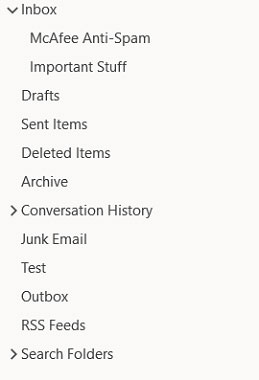
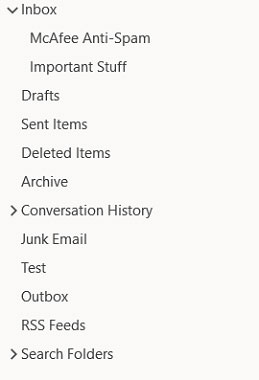
Problem Difficulty: Intermediate
Solution will be provided on the next page with a brief explanation.
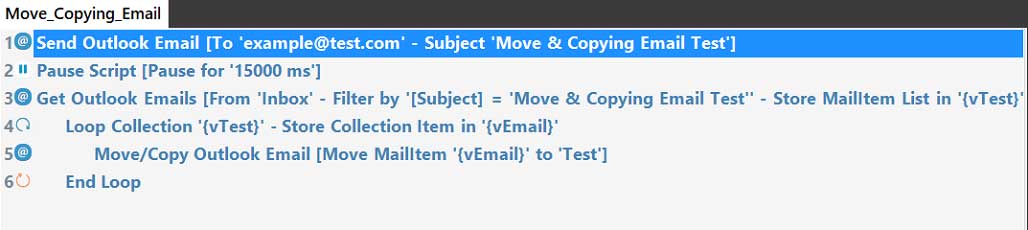
Step 1: The Send Outlook Email command must be called first to draft and send the email. Ensure that the email is being sent to the user’s email address (i.e. example@test.com)
Step 2: The Pause Script command is used in this exercise in order to wait for the email to exist in the inbox because OpenBots works faster than Outlook. OpenBots will look for the email before it is in the Inbox folder, will see it’s not there, and then throw an error. To be safe, pause the script for 15,000 milliseconds (15 seconds).
Step 3: The Get Outlook Emails command is used to collect all emails located in the Inbox folder (or any folder that the user chooses) that match the search criteria (in this case, the search was looking for the following email subject: ‘Move & Copying Email Test’). This command will pass those emails into a list variable (which is different than a regular variable because it contains a list of items rather than just a singular item) called ‘{vTest}’.
Step 4: The Loop Collection Command will loop through the list variable and grab one email at a time. From there, the loop will run the series of commands written in the loop on each item/email.
Step 5: The Move/Copy Outlook Emails command is used to move the email from the Inbox into the Test folder.
Copyright © 2025 OpenBots All rights reserved.
Security | Terms & Conditions | Privacy Policy | Do Not Sell My Personal Information| Status
We use cookies to ensure that we give you the best experience on our website. We also use cookies to ensure we show you advertising that is relevant you. You can change your cookie settings at any time. Cookies Policy | I accept