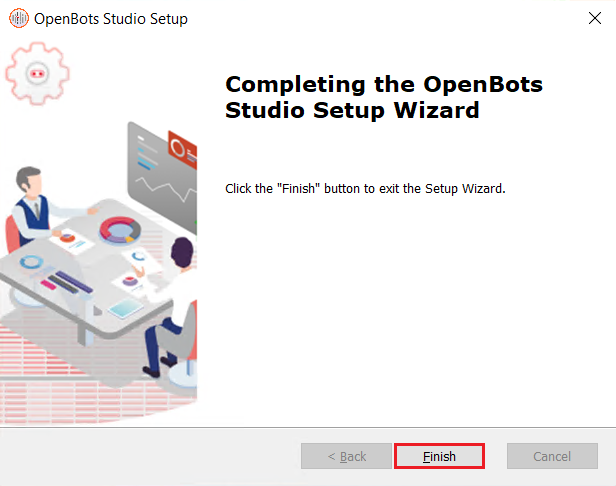Studio and Agent Installation
Download OpenBots Studio from the OpenBots website: https://openbots.ai/downloads/
Installation
- Once the file has been downloaded, run the executable. The OpenBots Studio Setup wizard launches. Click ‘Next’
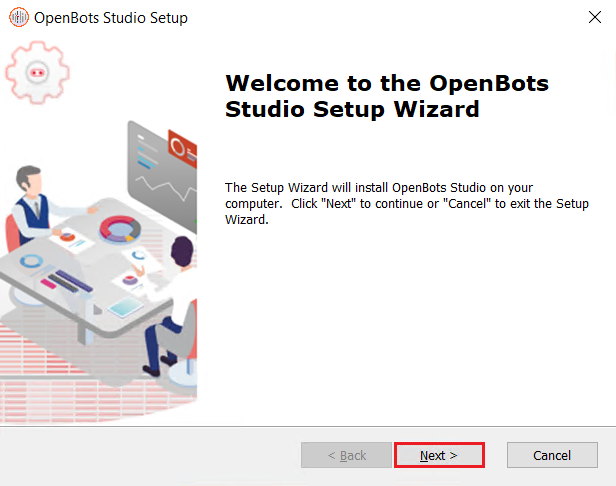
- Feel free to read the license agreement and then click the checkbox to accept the terms. Click ‘Next’
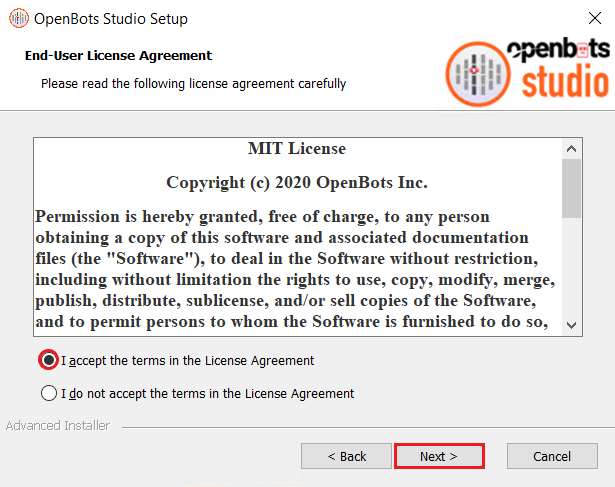
- Select the features that will be installed. In this case, this document will showcase both Studio and Agent installation. Click ‘Next’
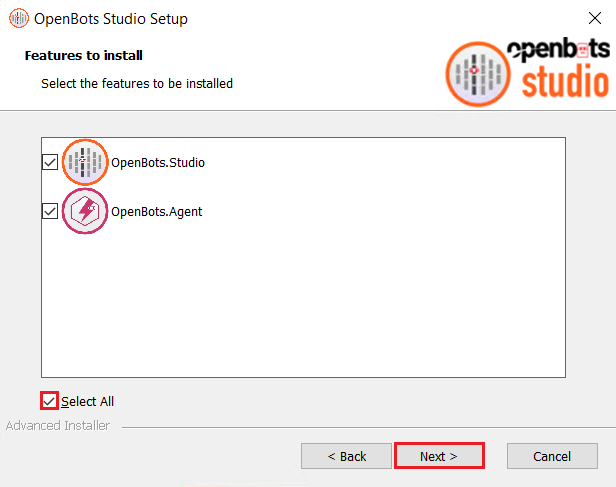
Normally, Studio should be installed on machines used for development purposes. Agent should be installed on any production designated machine.
- Indicate the path to the folder in which OpenBots Studio will be installed. The default path is included in the image below. Click ‘Next’
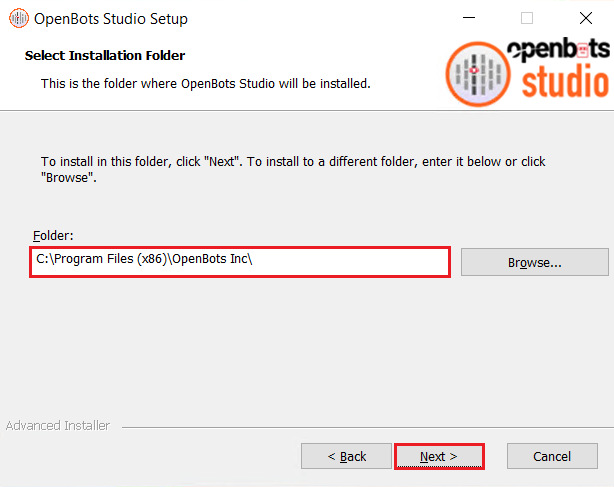
- The following screen will prompt for the installation to begin. Click ‘Install’ to start the installation and wait for installation to complete
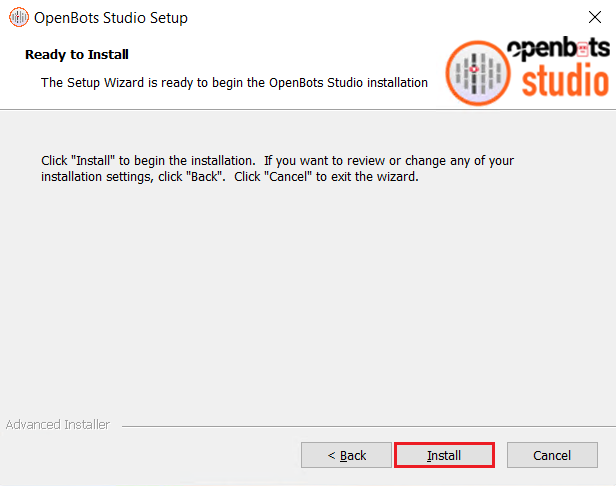
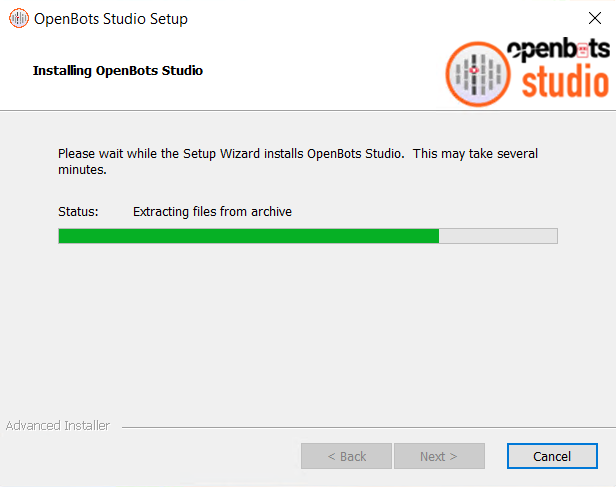
- The following image confirms that the installation completed successfully. Click ‘Finish’ to close the installation wizard