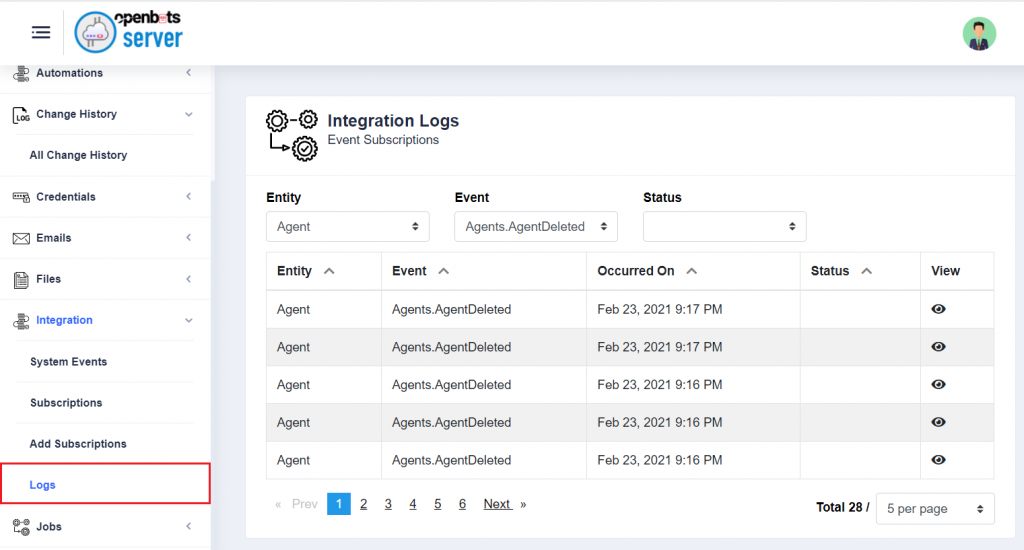OpenBots Logs
Logs are used to record and monitor the steps a bot takes while executing a job. Each log entry line is timestamped with the date and time in which it was recorded. There are different levels that can be indicated for each log entry:
Verbose – It includes the most fine-grained information which is only used in rare cases where we need the full visibility of what is happening in your process and inside the third-party libraries that we use as part of a process.
Debug – This log level is less granular compared to the verbose level, but it is more than we need in everyday use. The debug log level should be used for diagnosing issues and troubleshooting or when running applications in the test environment.
Information – The standard log level indicating that something happened, the application entered a certain state, etc. This default log level essentially provides a skeleton of the process that was run.
Warning – This log level indicates that something unexpected happened in the application, a problem, or a situation that might disturb one of the processes. But that does not mean that the application failed.
Error – This log level should be used when the application hits an issue preventing one or more functionalities from properly functioning.
Fatal – This log level tells that the application encountered an event or entered a state in which one of the crucial business functionalities is no longer working.
What type of logs are available in OpenBots?
OpenBots Studio Logs
Studio logs are automatically generated when a process is run from OpenBots Studio using the Run or Debug feature. The log file keeps track of the steps that the automation took, and records any custom logs added through Studio. Each log entry line is timestamped with the date and time in which it was recorded. As default, the log file is generated/updated in the Logs folder located at: ‘C:\Users\%User%\Documents\OpenBotsStudio\Logs’.
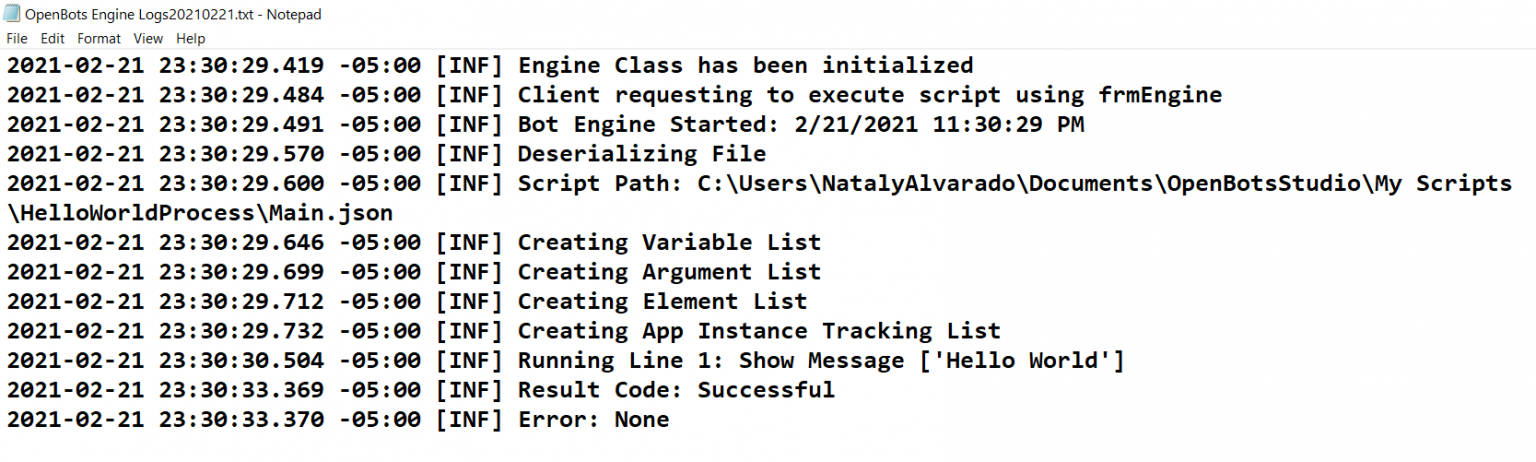
The above snippet shows the logs generated for a process that displays ‘Hello World’ as a message. The first log entries indicate that the engine has been initialized and captures the date and time in which the process started running as well as the location of the script file. The last log entries indicate if the process ran successfully or if it encountered an error.
Custom logs can be added through the ‘Log Message’ command indicated on the image below.
The ‘Write Log To’ field asks for the path in which the log file will be saved. The current date and time are automatically appended to the file name. The default ‘Engine Logs’ will result in the logs being saved in the log folder located in the OpenBots root folder.
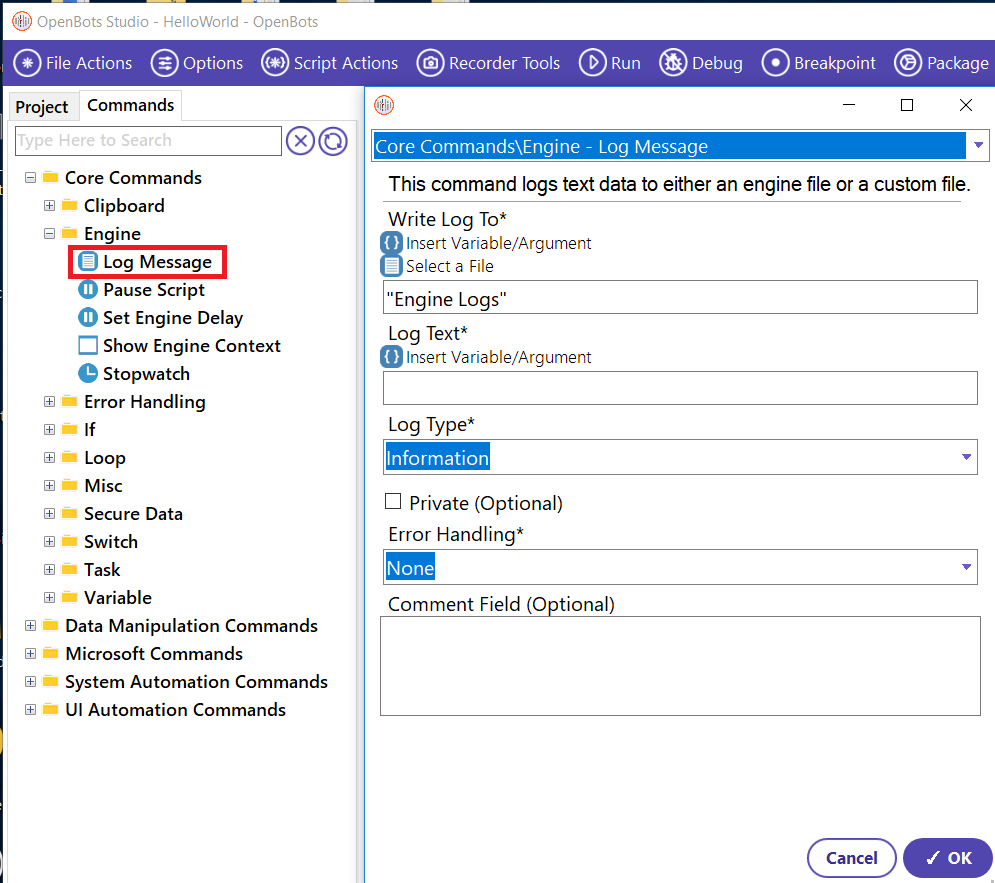
OpenBots Agent Logs
When a published process runs through Agent, the Agent generates a log message recording each step the bot takes. Agent logging can be configured from the Agent application shown below.
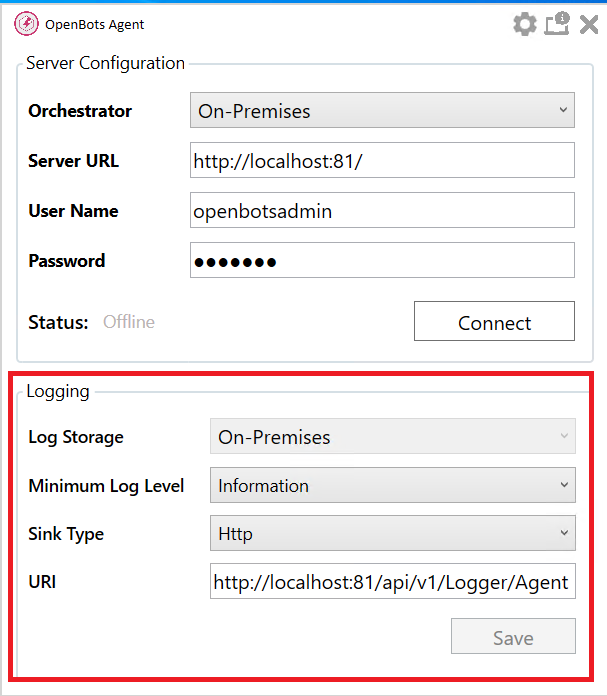
The Minimum Log Level field indicates how detailed the generated log message will be.
Fatal: All messages logged with Fatal level or higher
Error: All messages logged with Error level or higher
Warning: All messages logged with Warning level or higher
Information: All messages logged with Information level or higher
Debug: All messages logged with Debug level or higher
Verbose: Displays all messages logged
The priority order of log level types is: Verbose < Debug < Information < Warning < Error < Fatal
The Sink Type indicates the specified location in which the Agent log messages are gathered and stored.
File: Indicate the file path location in which the log messages will be recorded by the agent
Http: Indicate the URL in which the logs will be recorded. As default logs are routed to the connected server in the format: “https://ServerURL/api/v1/Logger/Agent”. It uses standard Serilog functionality to send logs to a particular URI, including Elasticsearch.
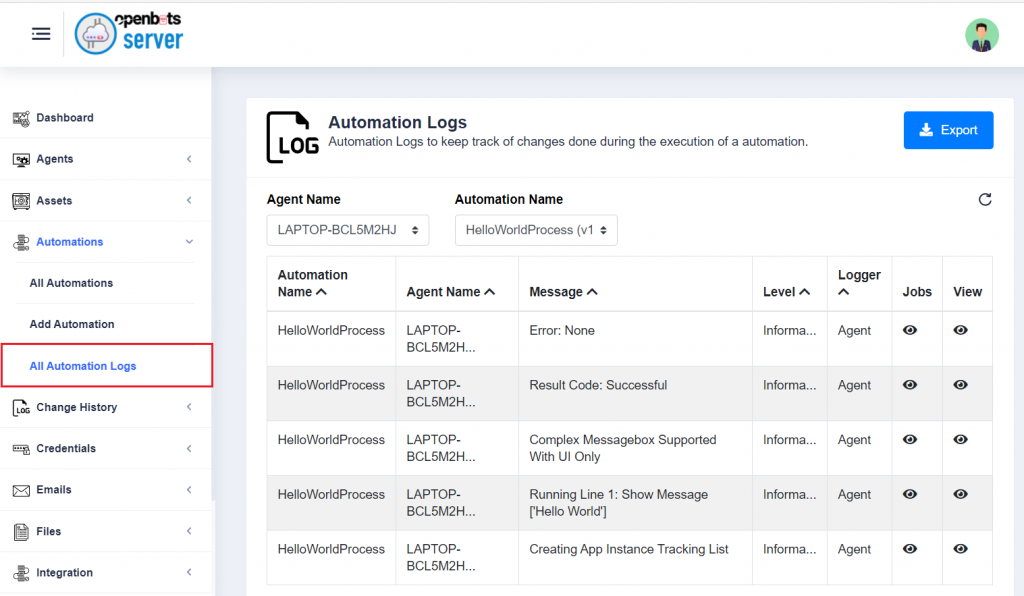
The Automation Logs are intertwined with OpenBots Agent and OpenBots Studio. When a published process is run, the information in the log is sent to the Server via the Agent and can be viewed in the ‘All Automation Logs’. This tab will display the name of the process that was run, the Agent that it was run from, the message from the logs, the level of the log, the logger itself (typically the Agent), the Jobs button which can be clicked to navigate to the specific job this log is attached to in the Jobs tab, and the View button that can be clicked for more information on the log itself. The Process Logs can also be exported using the Export button, which will download a zip file that contains a .CSV file with all of the necessary information and logs contained within it.
OpenBots Integration Logs
The Integration Logs help to keep track of the different changes that occur in the OpenBots Server. Whenever anything is updated, an agent makes a call to the server, a user logs into Server, a team member is added, or any other change is made, a change is added to the Change History with information on the service that was changed. The view button can also be used to view more information about the change itself, like the method by which it was changed, who the change was made by, and when the change was made.
Logs can be filtered by ‘Entity’, ‘Event’, and ‘Status’. In the example shown below, the logs have been filtered to display the entries logged when an Agent has been deleted from Server.