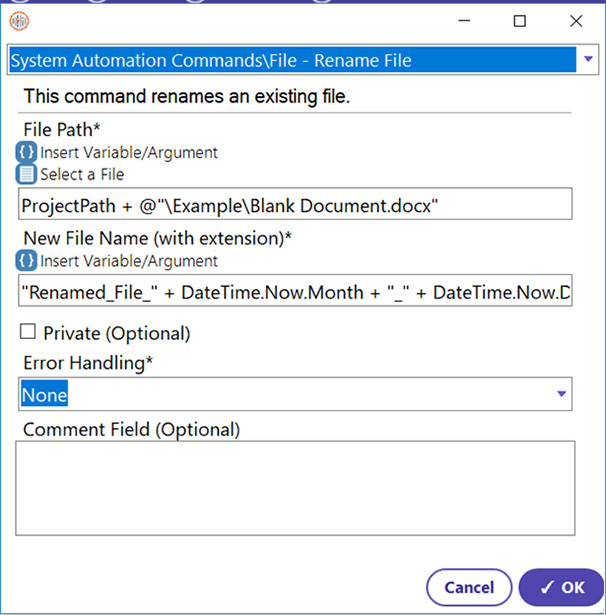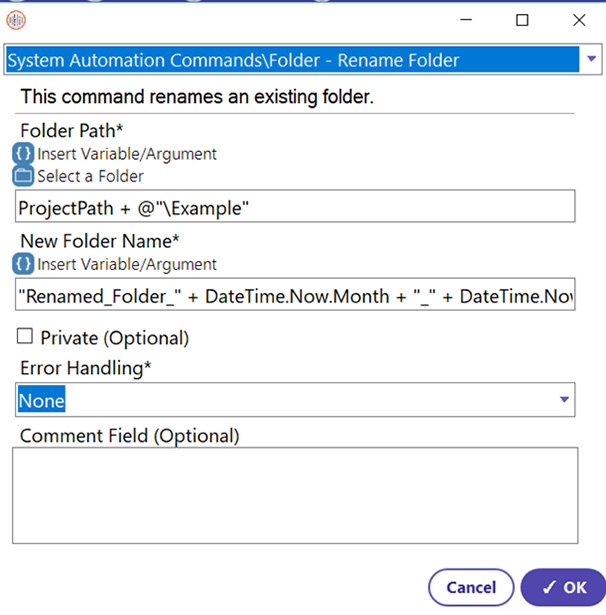Step 1: Select the file from the system that needs to be renamed. Use the Rename File command from the commands list to choose that file and rename it.
- Select Rename File Command
- Select the file from the browse menu. The file in this example is a Word Document called ‘Blank Document’ and is found in a subfolder in the Project Folder called ‘Example’.
- Enter the new name of the file (Renamed_File_Month_Day). This will automatically rename the file with the date the automation was ran (i.e. 10/01)
- Click OK