The user will ensure that the following two folders exist in their Outlook email: Inbox and Test. Please note that the Test folder must not be a sub-folder to another Outlook folder or else the automation solution will not work.
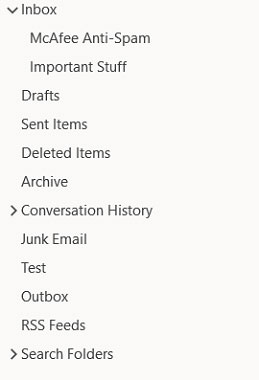
![]() The New Era of Medical Coding with Agentic AI | Online Event | July 9th, 2025 | 12:30 PM EST Register
The New Era of Medical Coding with Agentic AI | Online Event | July 9th, 2025 | 12:30 PM EST Register
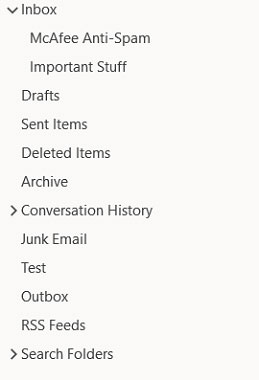
Problem Difficulty: Easy
Solution will be provided on the next page with a brief explanation.
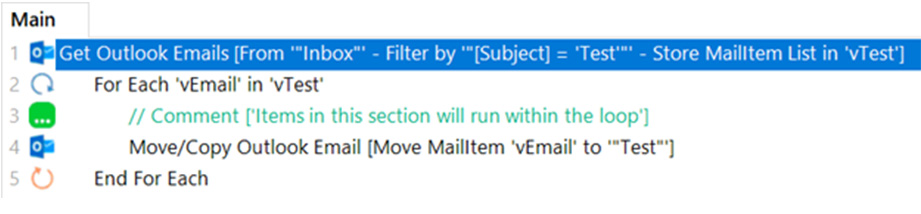
Step 1: The Send Outlook Email command must be called first to draft and send the email. Ensure that the email is being sent to the user’s email address (i.e. example@test.com)
Step 2: The Pause Script command is used in this exercise to wait for the email to exist in the inbox because OpenBots works faster than Outlook. It will look for the email before it is in the Inbox Folder, will see it’s not there, and throw an error. To be safe, pause the script for 15,000 milliseconds (15 seconds)
Step 3: The Get Outlook Emails command is used to extract the new email that was just sent to the inbox. The Filter criteria is searching based on the email’s subject (Test). Select “Yes” for the Unread Only section.
Step 4: The For Each command is used to process each of the extracted emails from the previously used Get Outlook Emails command.
Step 5: The Move/Copy Outlook Email command is used to move the email from the Inbox into the Test folder.
Copyright © 2025 OpenBots All rights reserved.
Security | Terms & Conditions | Privacy Policy | Do Not Sell My Personal Information| Status
We use cookies to ensure that we give you the best experience on our website. We also use cookies to ensure we show you advertising that is relevant you. You can change your cookie settings at any time. Cookies Policy | I accept