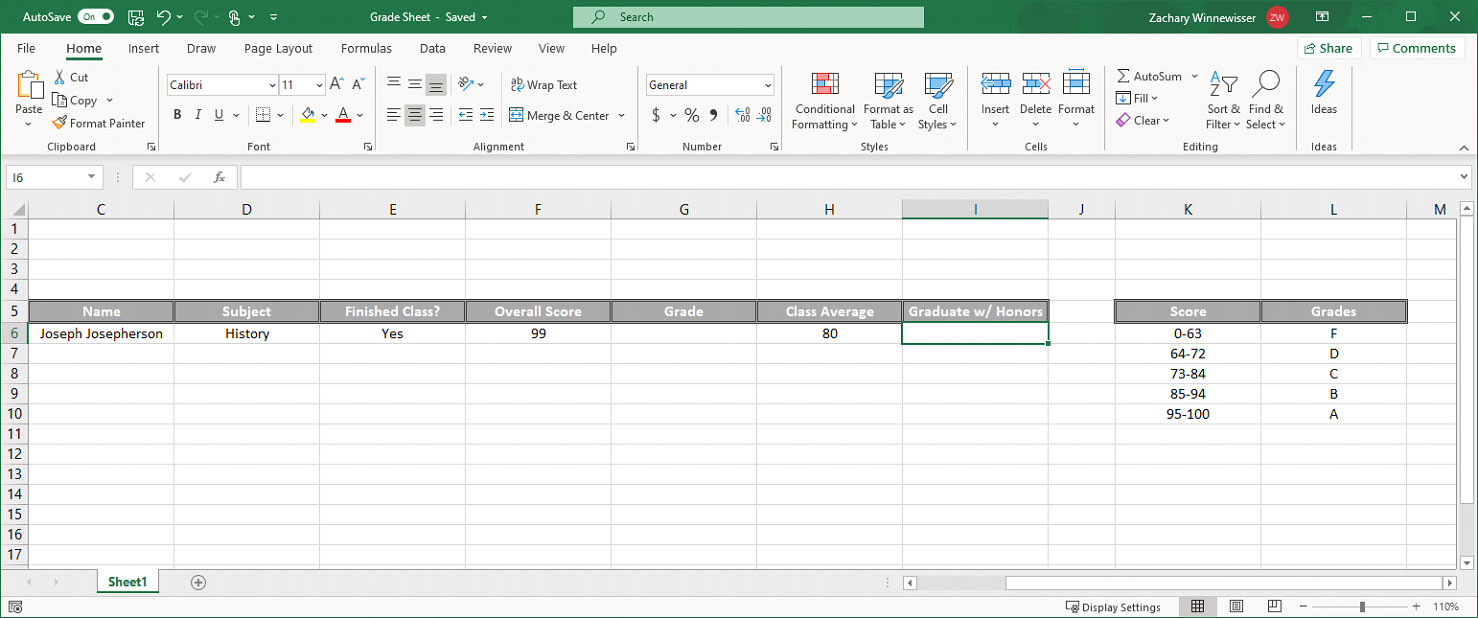
The user must create an automation that performs the following tasks:
- Opens the prerequisite file
- Extracts the Finished Class and Overall Score values
- Uses multiple Begin Multi If commands to calculate the Grade value using the Score Table.
- Writes the letter grade into the Grade field.
- Writes Yes in the Graduate w/ Honors field based on if the Overall Score is 95 or over and the Finished Class value is Yes. Otherwise, for all other Grades, the Graduate w/ Honors field should be set to No.
- Saves the file and emails it to an address determined by the user.
Note: The user should be able to edit the Overall Score and Finished Class values and still have the automation calculate the necessary values.
Problem Difficulty: Easy
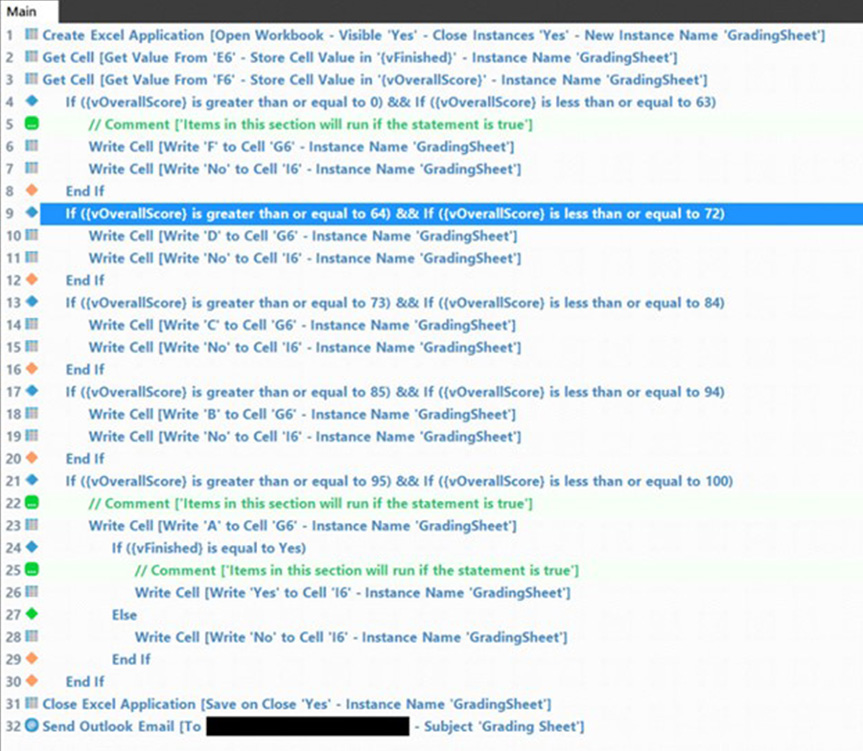
As a quick summary:
Step 1: Open the prerequisite file and extract the Overall Score and Finished Class values using the Create Excel Application and Get Cells command.
Step 2: Use Begin Multi If commands to compare the values in the Score Table to the Overall Score.
Step 3: Within each of the Begin Multi If, write the appropriate Grade and Graduate w/ Honors values to the Excel sheet using the Write Cell command.
Step 4: Within the final Begin Multi If command, write the appropriate Grade value and check to see if the Finished Class value is Yes or No. If it equals Yes, write Yes in the Graduate w/ Honors field. If it equals No, write No.
Step 5: Close the file and email it to another user.