How do credentials work?
Adding application credentials to a process is performed by navigating to the OpenBots Server, expanding the Credentials tab, and clicking on the Add Credentials button.
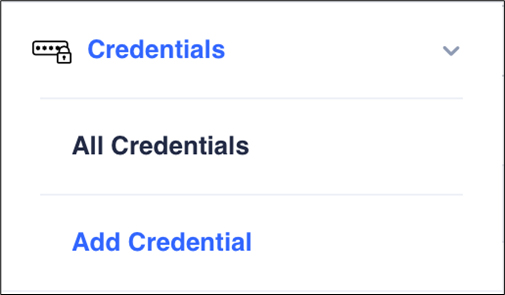
![]() How AI is leveraged to optimize Revenue Cycle Management & Patient Intake | Online Event | August 8th, 2024 | 12:00PM EST Register
How AI is leveraged to optimize Revenue Cycle Management & Patient Intake | Online Event | August 8th, 2024 | 12:00PM EST Register
Home › Platform › Openbots Server › Credential Management
Adding application credentials to a process is performed by navigating to the OpenBots Server, expanding the Credentials tab, and clicking on the Add Credentials button.
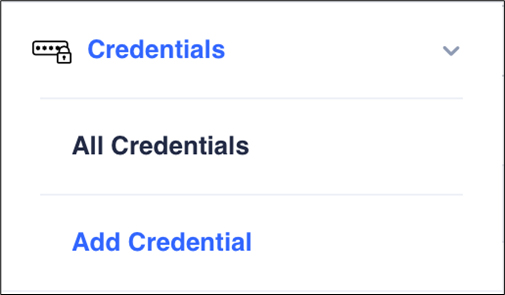
The Add Credential window will appear. In the Name field, create a simple name so that it is easy to identify later. From the Provider dropdown menu, select Application. This provider type is what will be used for any applications where a set of credentials is required for access. The other provider type is used to provide Windows login credentials to the Agent in the Server. From the User Name field, insert the username that the application uses in the process. In this example, we’ll use standard_user. In the Password Secret field, insert the password that is used by the application. This process application password is not required in order to add a credential to OpenBots Server. However, at some point in the workflow, the Update Credentials action in OpenBots Studio will need to be utilized in order to add a password to this credential. The Domain, Start Date, and End Date fields are also optional. These will dictate when the credential is added to the system and how long it will be active for. As for the domain, that field can simply be filled in with the name of the application that this set of credentials will be tied to and is considered optional.
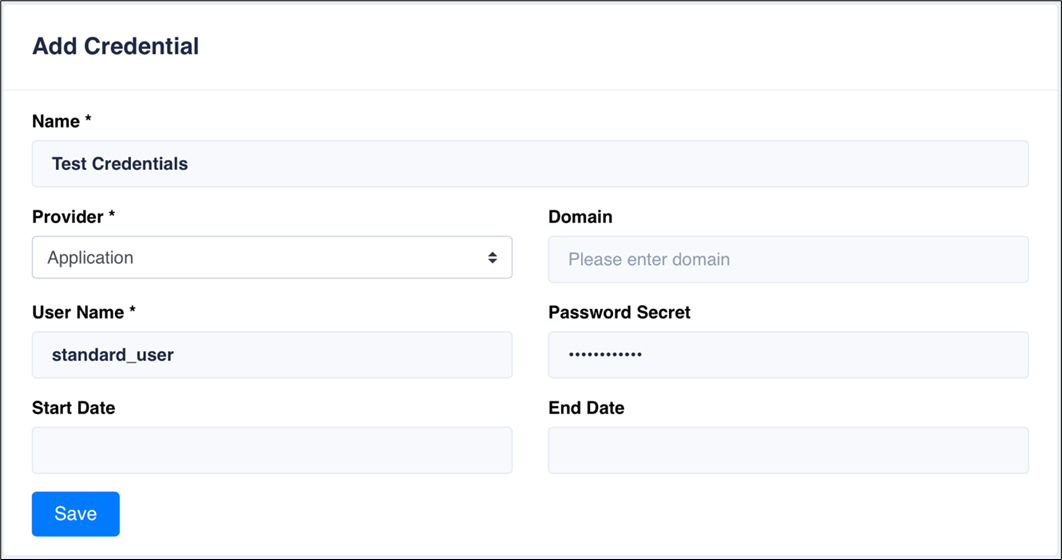
Credential names are restricted to specific formatting. For example, the credential name in the image above includes a space. This name is formatted incorrectly, so a notification appears on the top right corner.
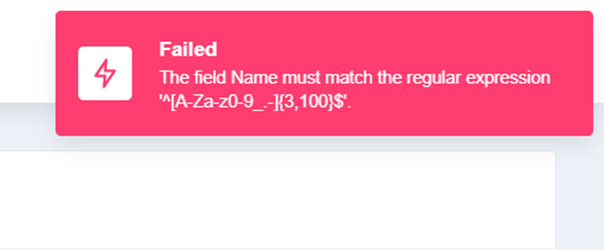
Once the credential is properly formatted and added to OpenBots Server, the Credentials window appears with a green success message on the top right-hand corner.
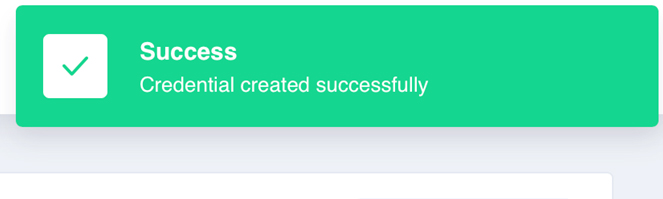
This window also provides the options to update or delete the credentials.

Once the credentials are saved on the OpenBots Server, it can be used by the automation through OpenBots Studio commands. The Get Credential command uses the Credential Name to extract the User Name and Password Secret fields from OpenBots Server and output them into new variables. The Output Password Variable is in a secure text format. It can be used only in specific secure text elements (like Set Secure Text in an Element Action command) and cannot be accessed or seen by the user for security purposes.
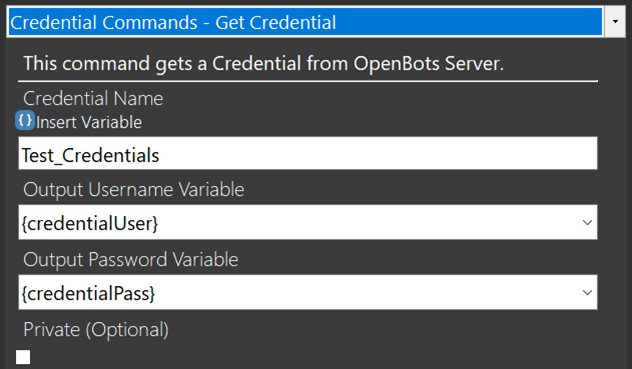
The above example retrieves the credentials named Test_Credentials from the server and places it in the output variables {credentialUser} and {credentialPass} in order to authenticate the user on a website. The following steps are a guide on how to insert the credentials into a website’s login fields, and to update the credentials through OpenBots Studio.
As the workflow continues, a Create Browser command is used to open to a website’s login page. An Element Action is used to insert the credentials by copy-and-pasting the XPath of the username and password field elements from the browser and into the XPath Parameter Value. Then, selecting the Element Action to Set Text and Set Secure Text, respectively, and setting these texts to variables {credentialsUser} and {credentialPass}, respectively. To get a greater understanding of how to perform these actions, check out the OpenBots Studio How-To Web Browser guides.
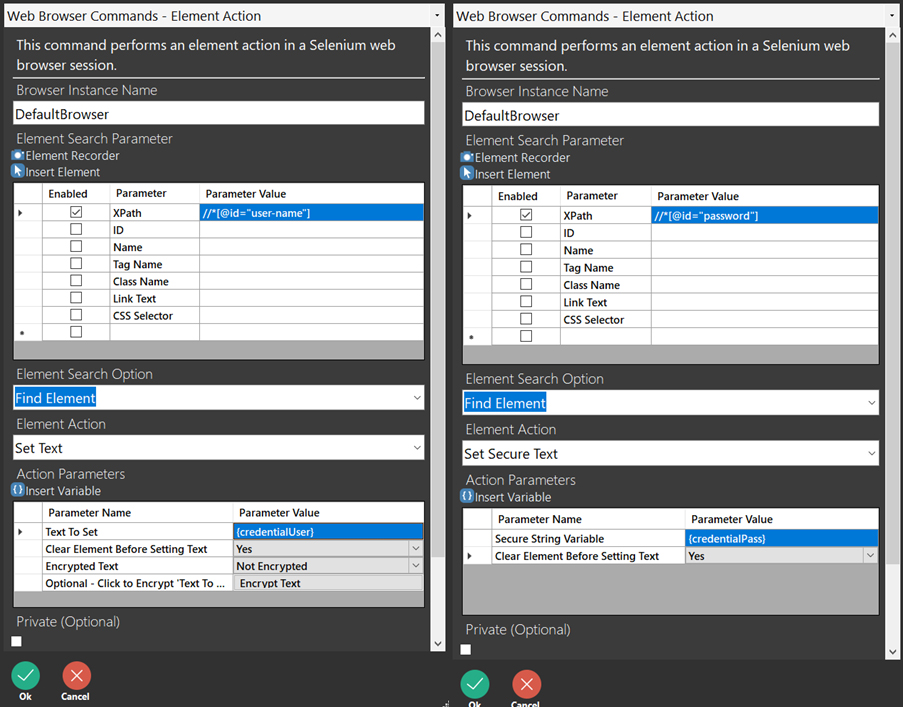
At the end of this task, the credentials were successfully inserted into the proper authentication fields.
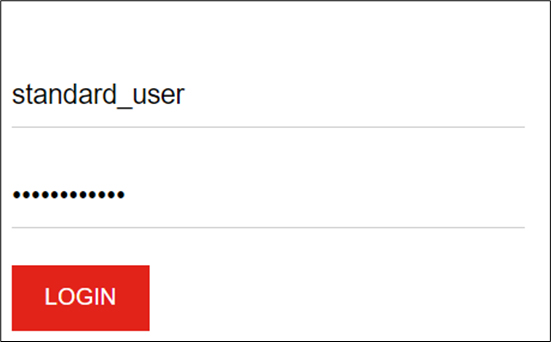
The Update Credentials command from OpenBots Studio uses the Credential Name to retrieve the credential from the OpenBots Server in order to make changes to its username or password. Keep in mind that leaving the password field blank will remove the password from the credential. In this example, the username is changing from standard_user to locked_out_user, and the password is remaining the same. Once an Update Credential command is used, the credentials can be immediately retrieved again using the Get Credentials command. This is because this command will update Server with the correct information while it is running.
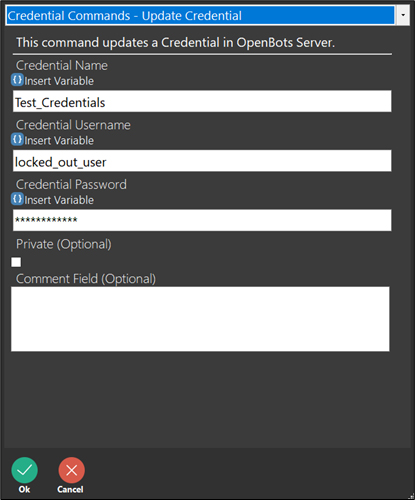
Once again, the Get Credentials command is used to retrieve the updated credentials from the server and the Element Action commands are used to insert the credentials into the website’s username and password fields. At the end of this task, the updated credentials were successfully inserted into the proper authentication fields. This marks the end of the tutorial.
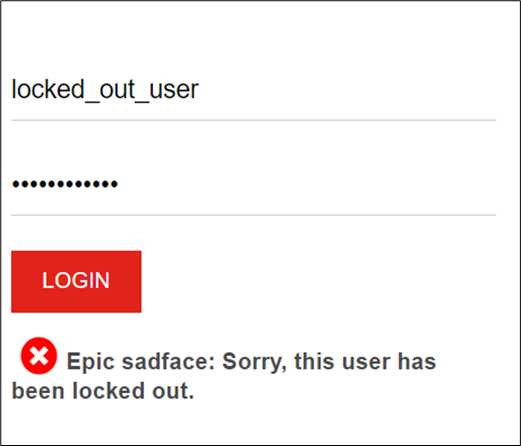
Copyright © 2024 OpenBots All rights reserved.
Security | Terms & Conditions | Privacy Policy | Do Not Sell My Personal Information| Status
We use cookies to ensure that we give you the best experience on our website. We also use cookies to ensure we show you advertising that is relevant you. You can change your cookie settings at any time. Cookies Policy | I accept