How does Scheduling work?
Scheduling the execution of a process is performed by navigating to the OpenBots Server and clicking the Schedules tab, and clicking on the Add Schedule button.
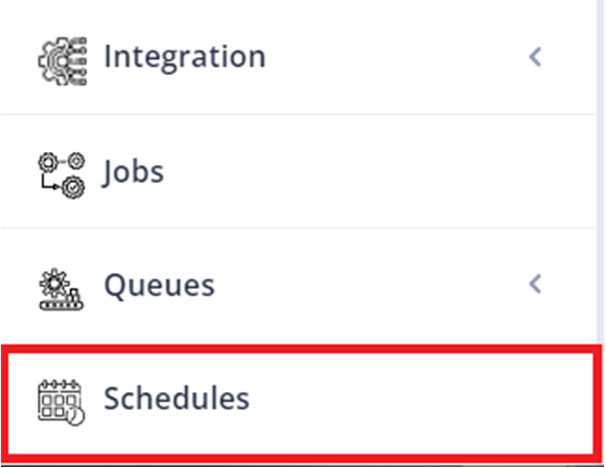
![]() The New Era of Medical Coding with Agentic AI | Online Event | July 9th, 2025 | 12:30 PM EST Register
The New Era of Medical Coding with Agentic AI | Online Event | July 9th, 2025 | 12:30 PM EST Register
Home › Platform › Openbots Server › Scheduling a Process Run
Schedules are an OpenBots Server feature that enable job execution at specific frequencies or with an ad-hoc approach. Publishing a Process manually or from the OpenBots Studio makes it possible for the process to be accessible in the OpenBots Server.
Scheduling the execution of a process is performed by navigating to the OpenBots Server and clicking the Schedules tab, and clicking on the Add Schedule button.
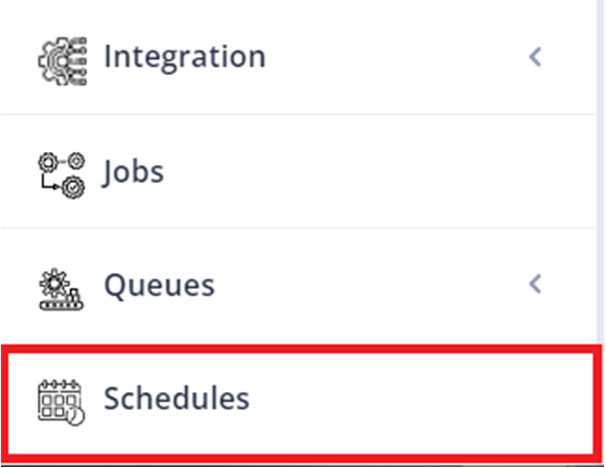
The Add Schedule window will appear. In the Name field, create a simple name so that it is easy to identify later. From the Agent Name dropdown list, select the agent that will run this process. The agent that is chosen will determine the machine that the process is run on based on which machine the selected agent is connected to. This means that it is possible to publish a process and schedule it to run on a completely different machine. Multiple agents can be assigned to a schedule by switching the toggle from ‘Agent Name’ to ‘Agent Group’ and selecting the corresponding Agent Group. Agent Groups can be created from the Agents tab in OpenBots Server and can be utilized when multiple agents will be used to run the same automation. Make sure to toggle on ‘Group Execution’ if all of the agents in the selected group should execute the selected automation in parallel. From the Processes dropdown list, select the process to be scheduled. The Starting Type determines the frequency of the execution schedule (One Time, Recurrence, Manual, Queue Arrival).
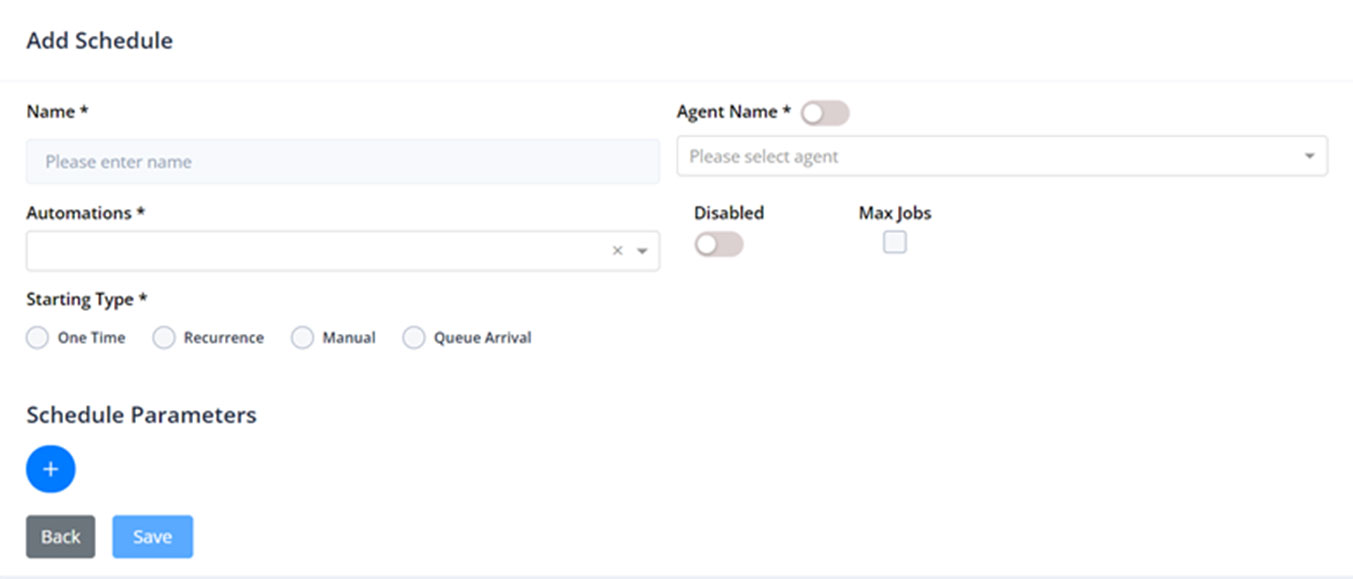
The area below the starting type is updated according to the selected option. The One-Time schedule option means that the job will execute only once at the specified date and time.
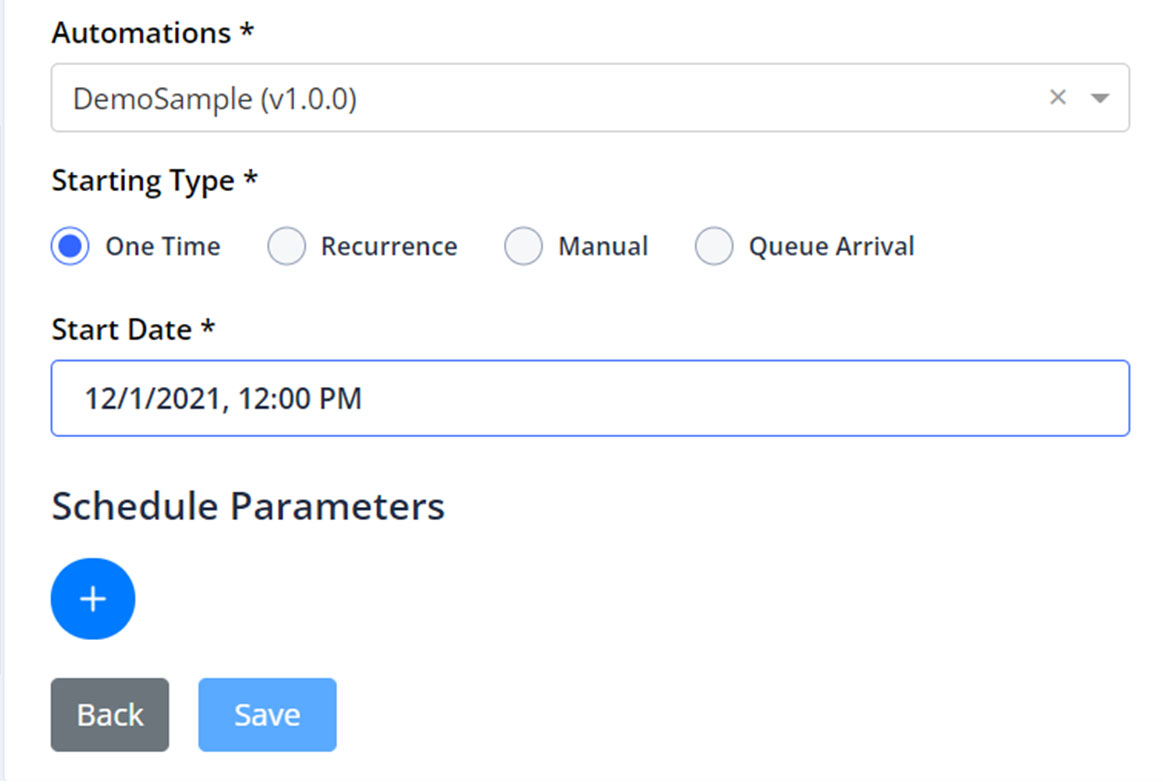
The Recurrence schedule option signifies that the job will execute on a frequency-based manner (Minutes, Hourly, Daily, Weekly, and Monthly) between the specified Start Date and Expiry Date.
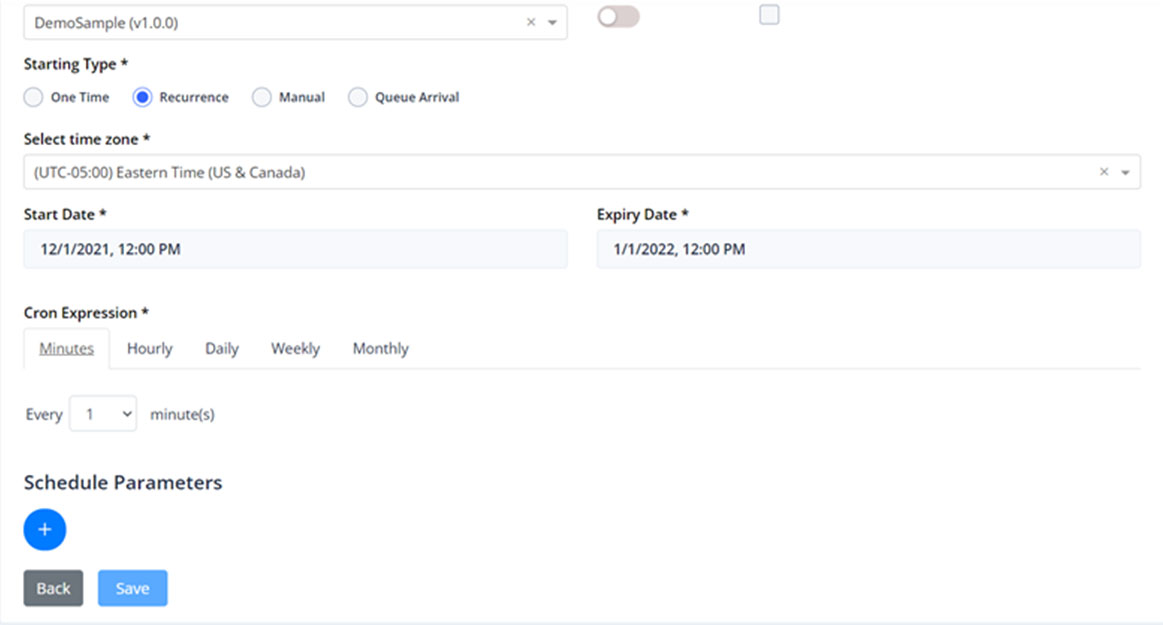
Selecting the Manual schedule options indicates that the job will be executed on-demand or ad-hoc.
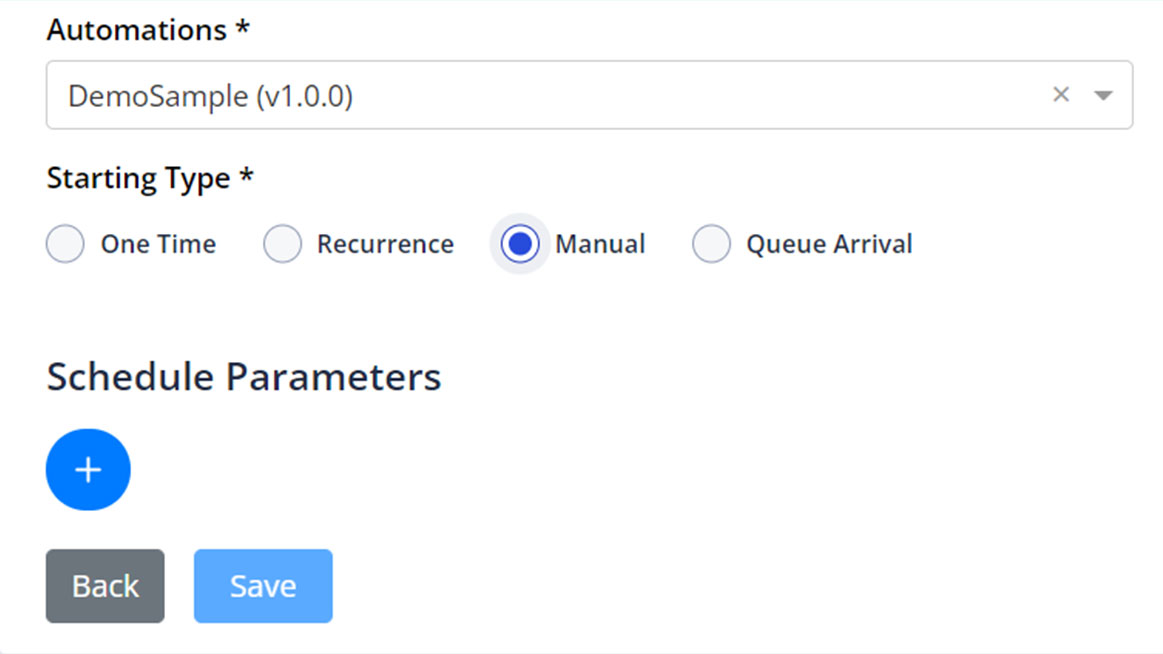
Running a manual scheduled process can be performed by navigating to the Schedules tab and clicking on the All Schedules button. The Schedules window will appear with a list of all scheduled processes. Next, navigate to the row of the scheduled process to be ran and click on the View icon, which will open the Schedule Detail window. Then click on the Run Now button.
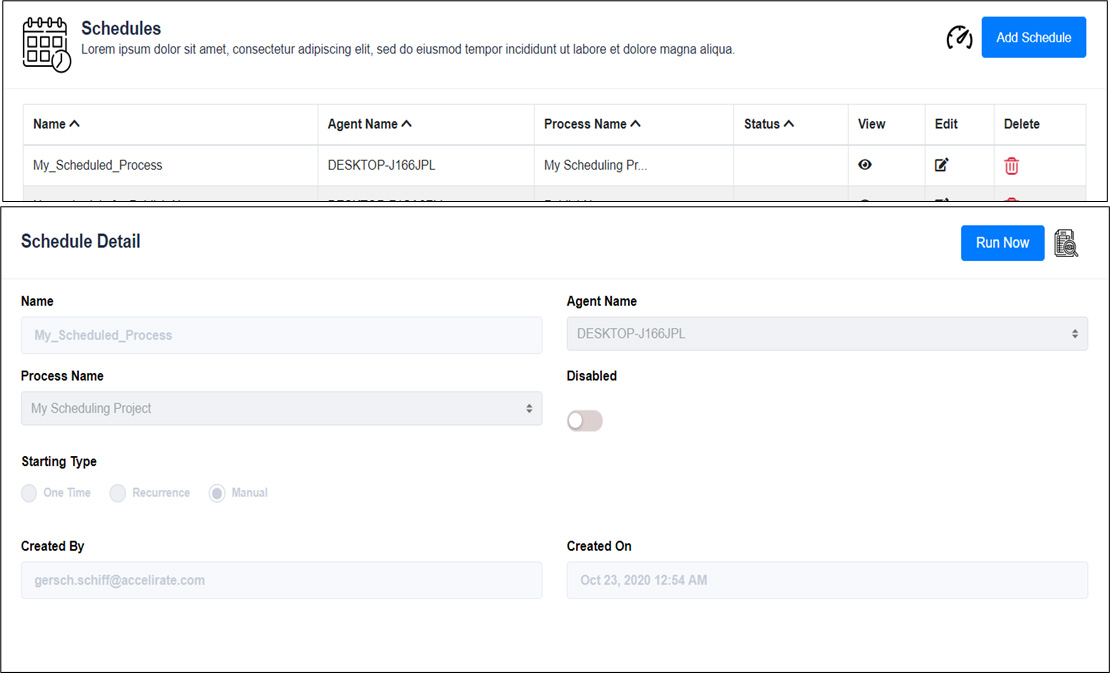
Selecting ‘Queue Arrival’ signify that the selected Automation will be executed on the selected Agent whenever a new queue item is added to the selected queue.
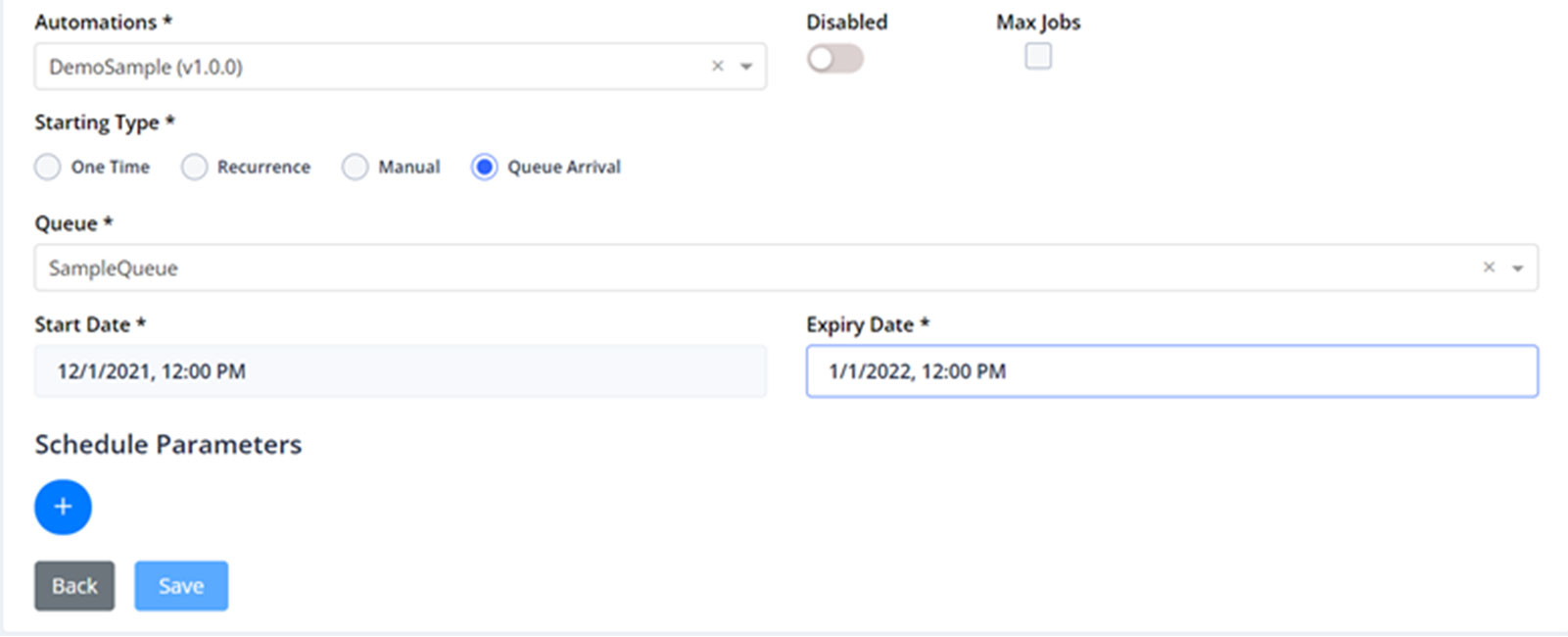
Once the process schedule is saved, the Schedules window appears with a green success message on the top right-hand corner, and the execution of this process will appear in the Jobs component.
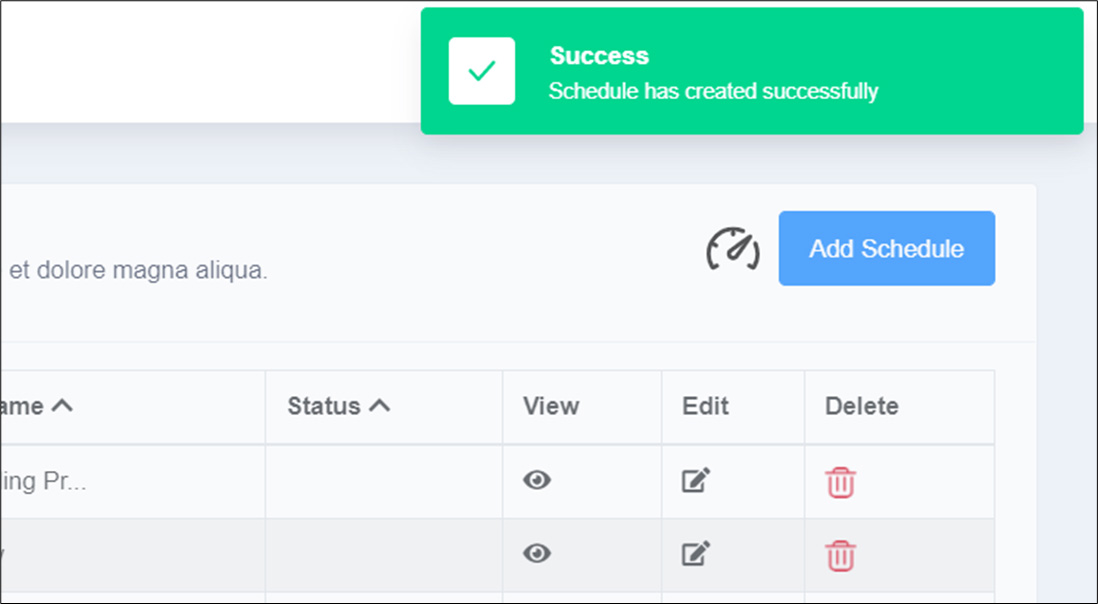
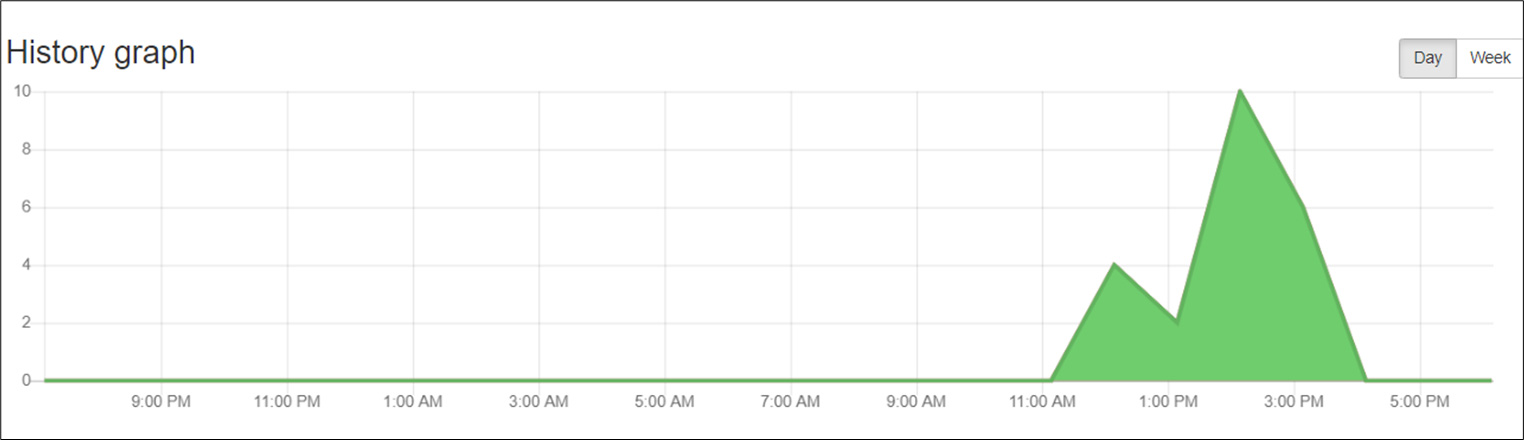
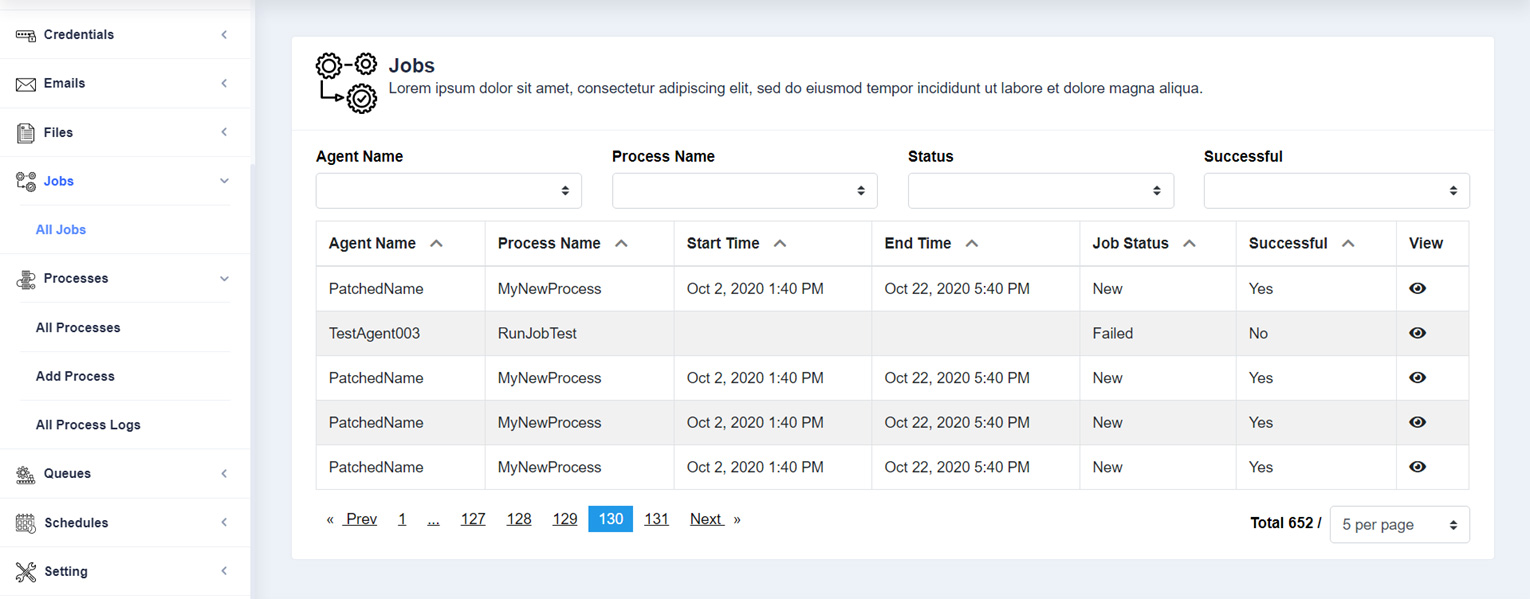
Copyright © 2025 OpenBots All rights reserved.
Security | Terms & Conditions | Privacy Policy | Do Not Sell My Personal Information| Status
We use cookies to ensure that we give you the best experience on our website. We also use cookies to ensure we show you advertising that is relevant you. You can change your cookie settings at any time. Cookies Policy | I accept