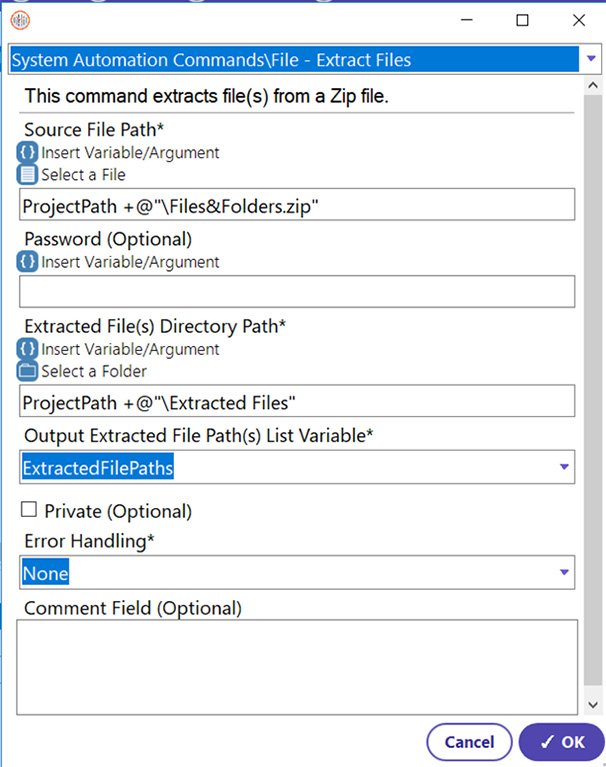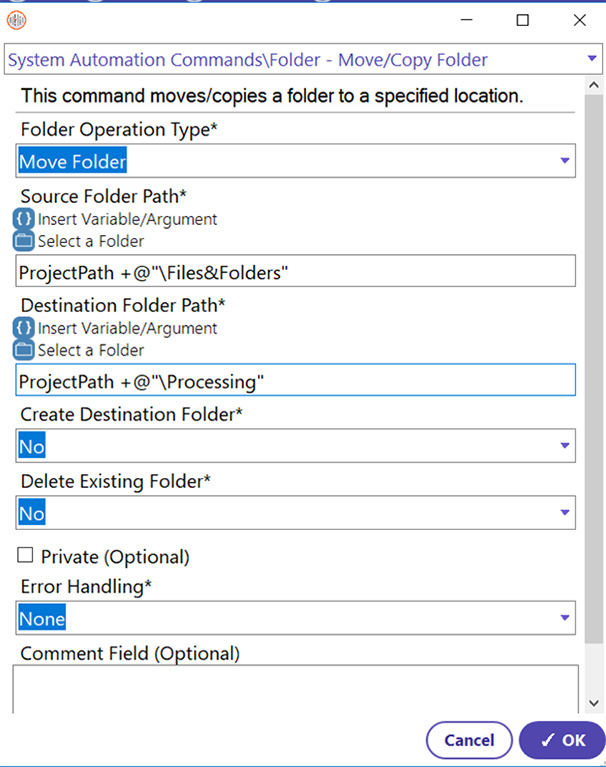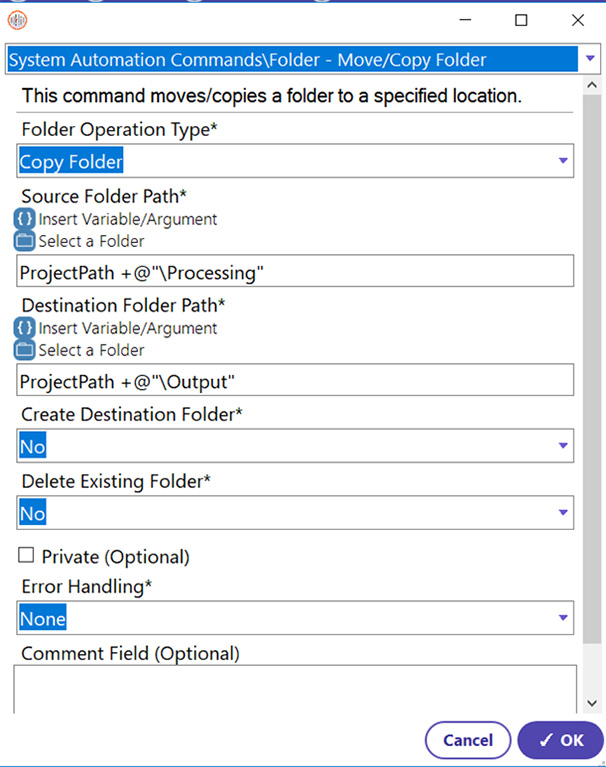Step 1: Extracting a file from a Zip folder already existing in the computer. Ensure there is a Zip file with documents existing in the PC. Create a new folder where the files and compress them to Zip if there is none. Create folder command can be used to perform the action. It creates a new empty folder at the specified location. (Refer Move Duplicate & Delete original guide to create a new folder)
- Select Extract Files Command from System Automation -> File Commands
- Select the Source File (File path)
- Enter the File Path to send after extraction
- Select the variable to extract the list of files (ExtractedFilePaths)
- Click OK