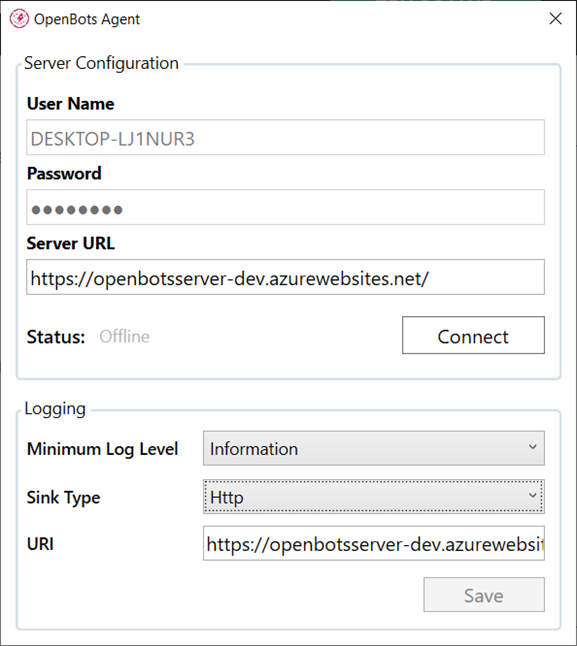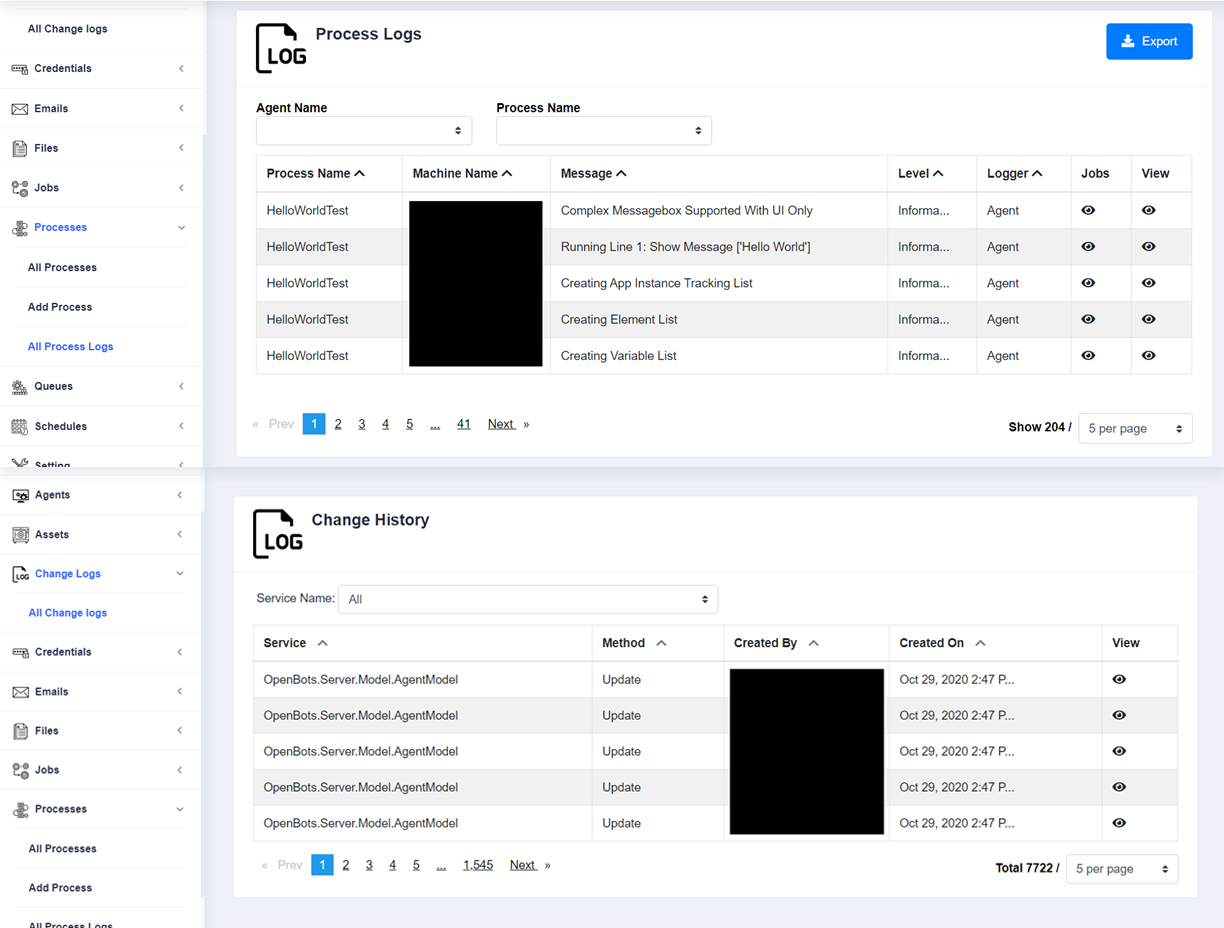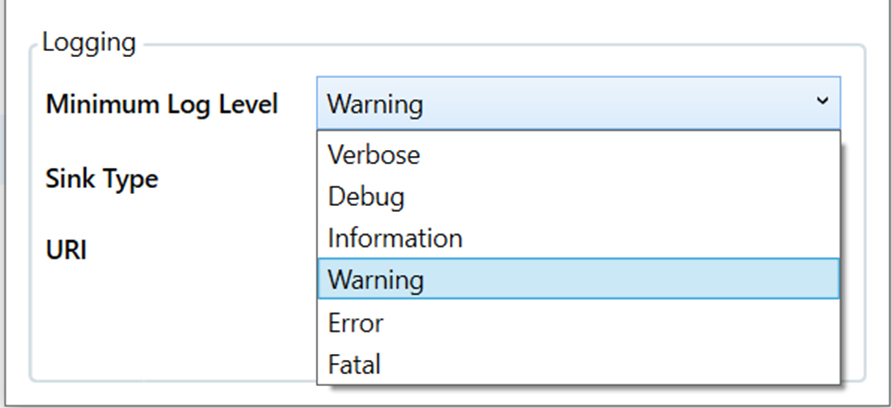When it comes to Process Logs in OpenBots Server, logging a process begins with OpenBots Agent. When Agent is opened, the Logging section at the bottom of window can be seen and can only be interacted with when not connected. This is where users can set the standards for logging process information.