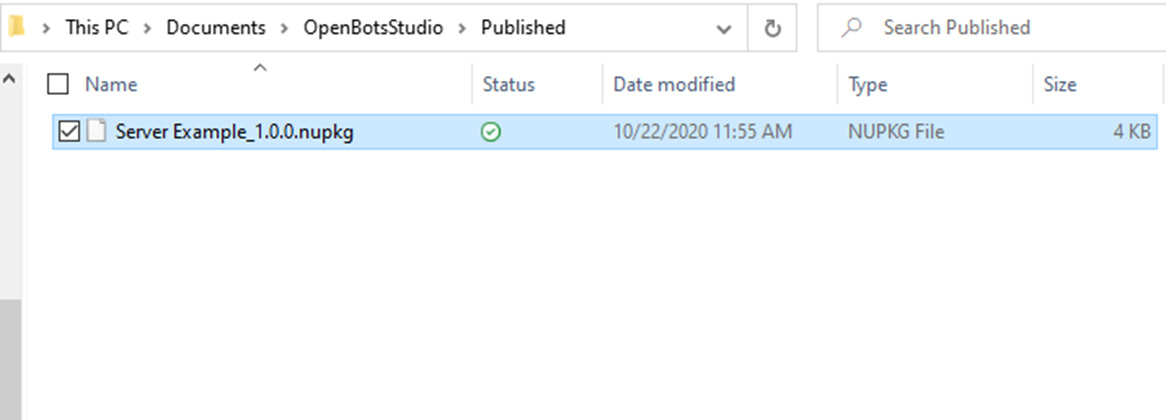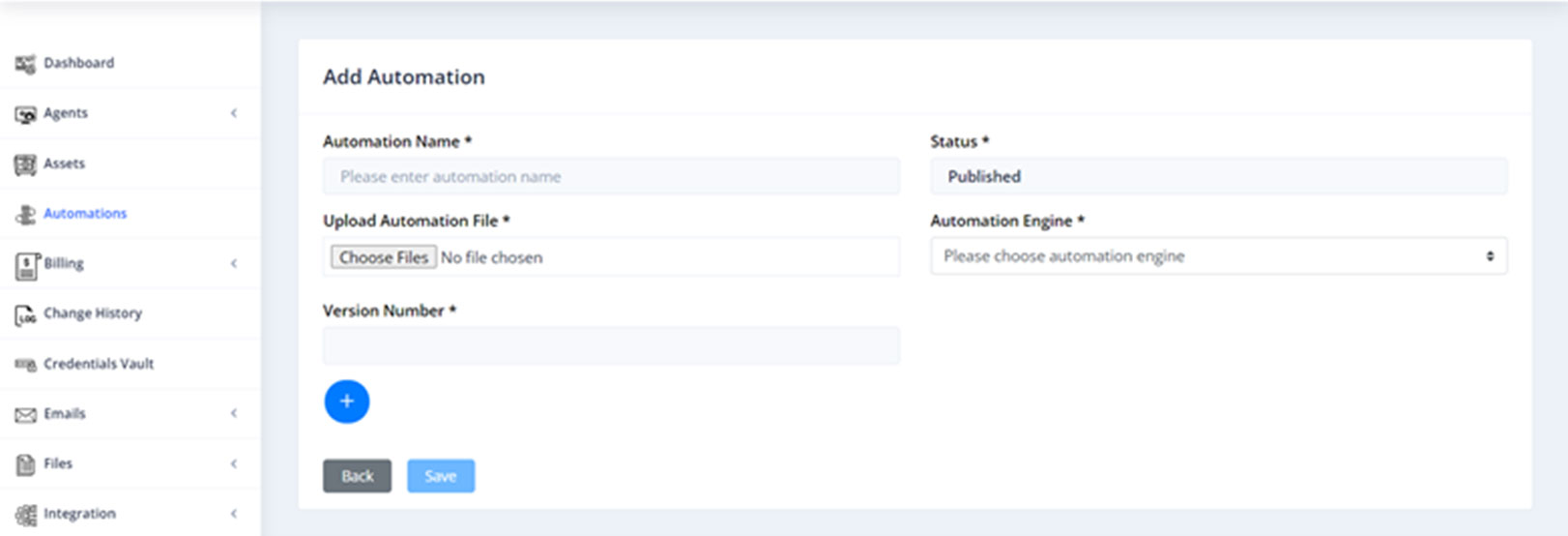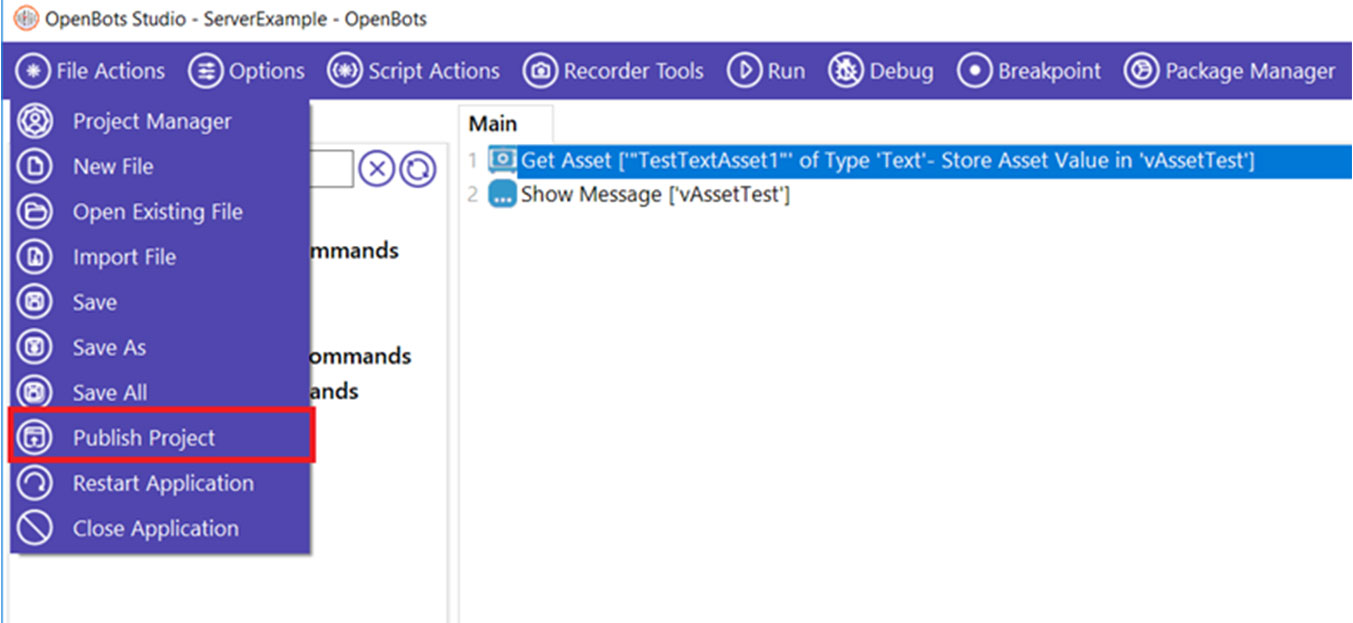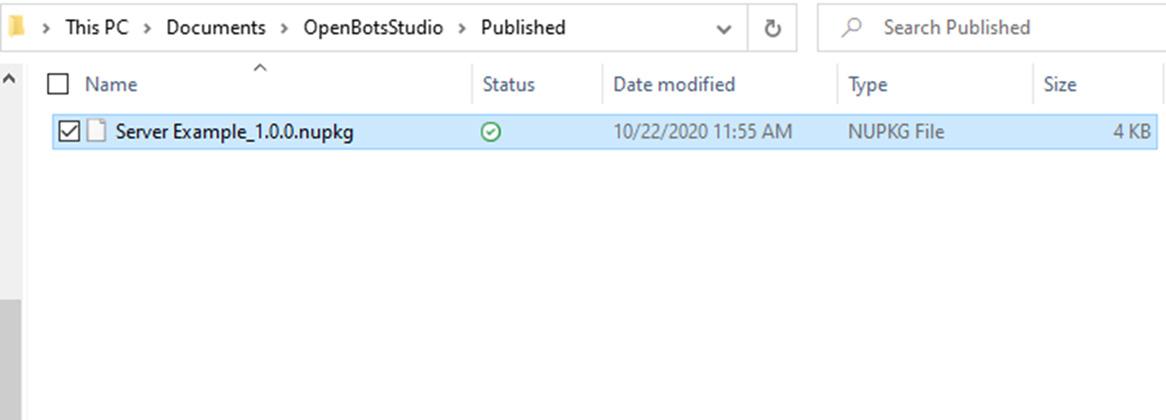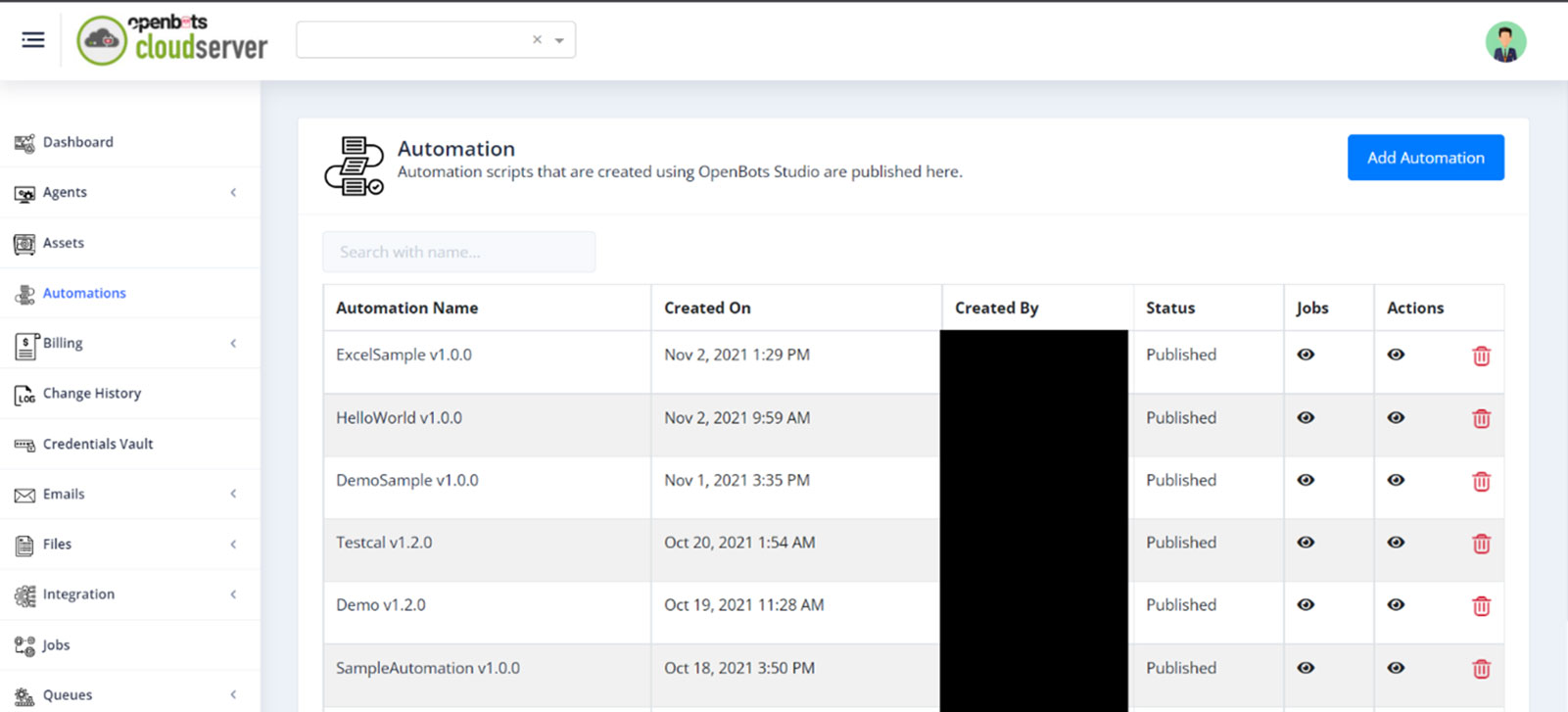Step 2: In the window that appears, input the name of the author, the version of the project that is being published, and the description of the project itself. This information will not be viewable within Server, but will be viewable within the .nupkg file itself. The Local Path field specifies in which folder the .nupkg file will be saved. By default, the Published folder will be created. The ‘Location’ dropdown will allow the user to specify if the automation should be published to the Server or if only the .nupkg should be generated in the specified Local Path. An Agent connection with the Server is necessary to utilize the ‘Local and Server’ option. Finally, click the OK button and the project will be published to Server. The .nupkg will also be generated.
- • If the version number is not changed each time that the process is published, then the newly generated .nupkg file will overwrite the previous file.